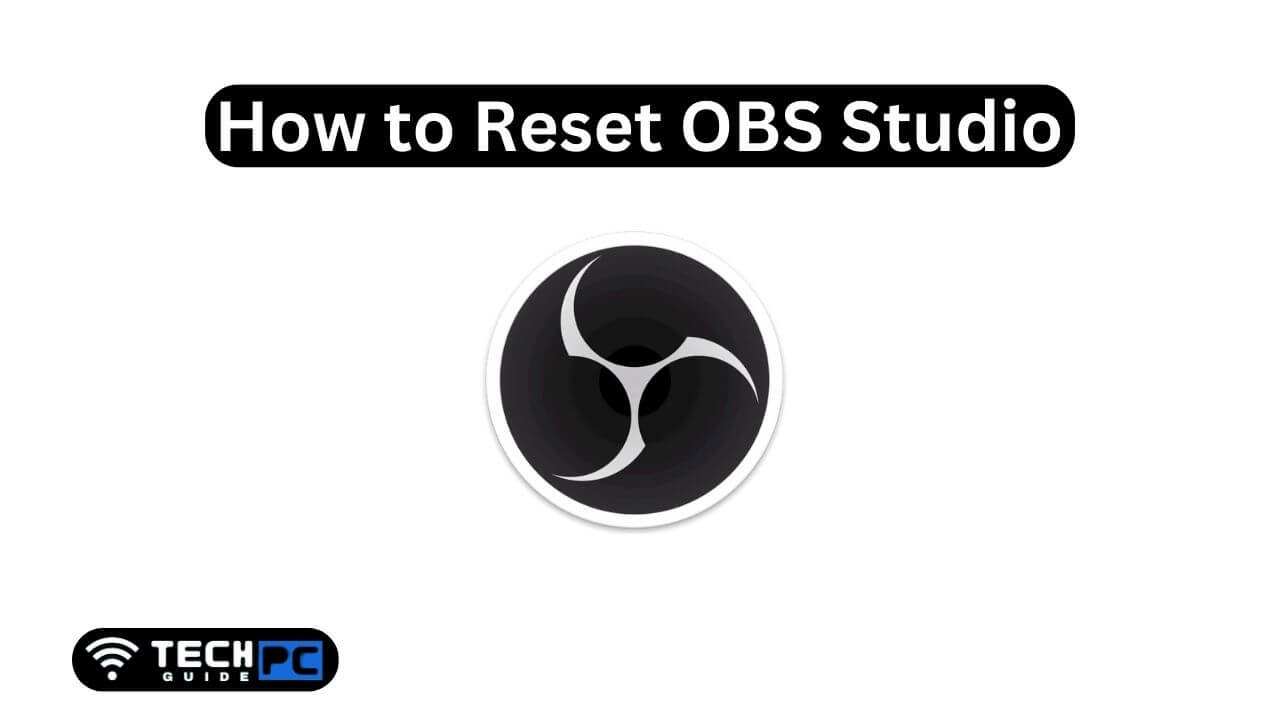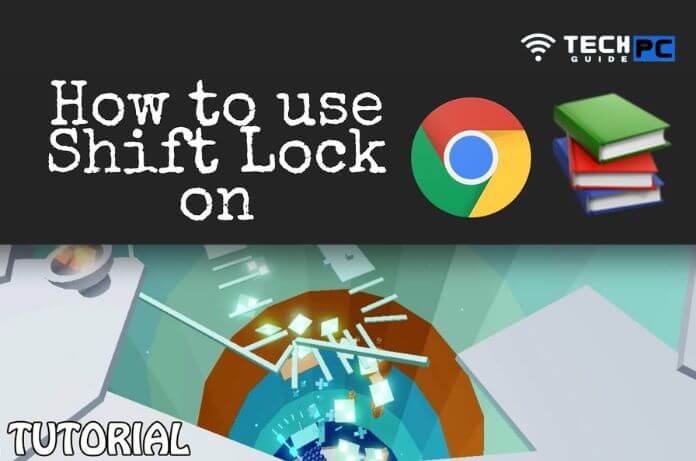How to Reset OBS [Step-by-step Guide 2023]
OBS (Open Broadcasting Software) is a free, open-source software for video recording and live streaming. If you are facing any issues with the software, resetting it to its default settings may solve the problem. In this guide, we will walk you through the steps of resetting OBS.
How to Reset OBS Guide
- Close OBS.
- Delete the OBS user profile data located in the following folder:
- Windows: %appdata%\obs-studio
- Mac: ~/Library/Application Support/obs-studio
- Re-open OBS. The software will create a new profile, and all the previous settings and preferences will be lost.
Recommended : How to Switch Arrows Dark Souls 3
How to Reset OBS FAQs
What is OBS?
OBS is a free, open-source software used for video recording and live streaming.
Why reset OBS?
Resetting OBS may solve issues such as error messages, crashes, or unexpected behavior.
Will resetting OBS delete my recordings?
Yes, resetting OBS will delete all the previous settings, including recordings.
Will resetting OBS delete my sources and scenes?
Yes, resetting OBS will delete all sources and scenes.
How do I find the OBS user profile data folder?
The OBS user profile data folder can be found in the following location:
Windows: %appdata%\obs-studio
Mac: ~/Library/Application Support/obs-studio
What will happen after resetting OBS?
After resetting OBS, the software will create a new profile, and all the previous settings and preferences will be lost. You will have to reconfigure the software to your preferences.
- OTT Platform: What is OTT Full Form, Meaning, Popular OTT Platforms, and More - July 6, 2024
- Mastering the Art of Knife Throwing in MM2 on Your Laptop - June 1, 2024
- How to Screen Record on Acer Laptop? - June 1, 2024