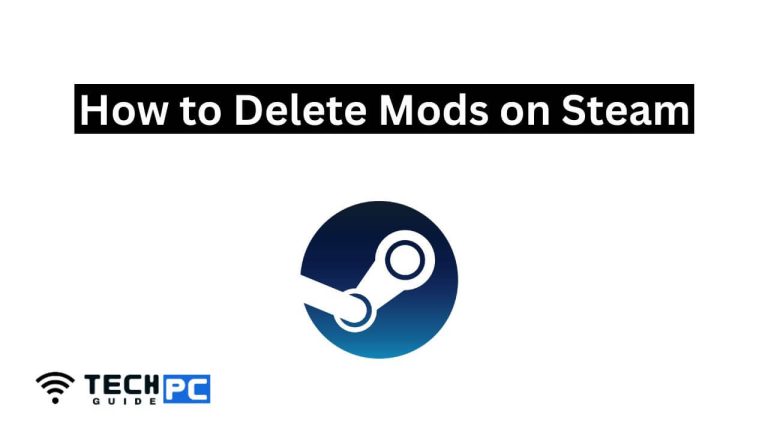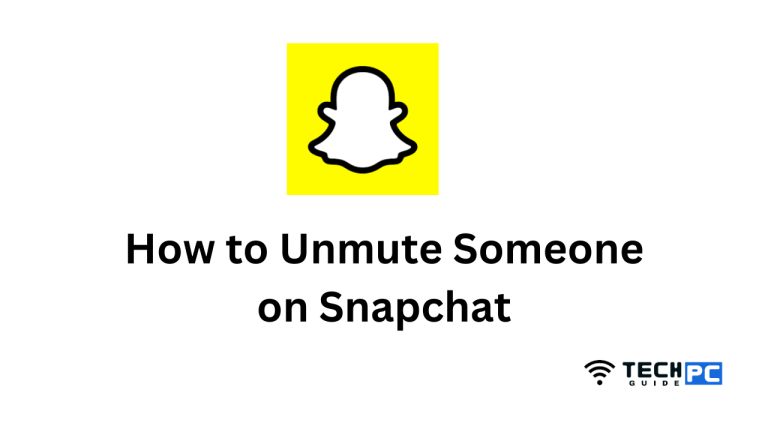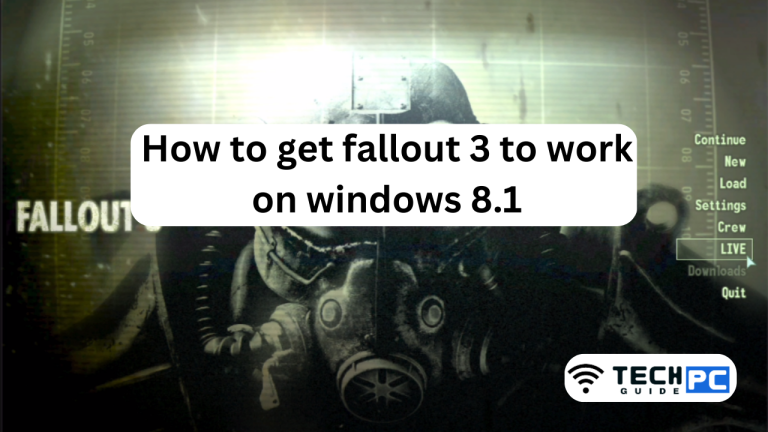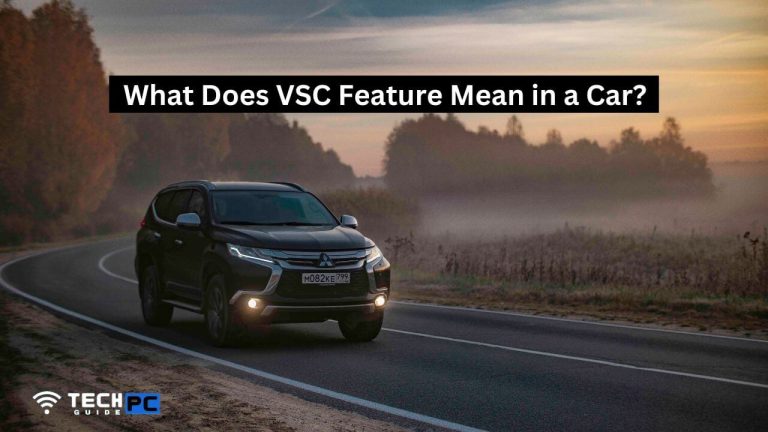A Comprehensive Guide: How to Test Your Laptop Battery with a Multimeter
In today’s fast-paced world, our laptops have become indispensable tools for work, communication, and entertainment. To ensure our laptops stay powered up and ready to go, it’s crucial to keep an eye on the health of our laptop batteries. Battery-related issues can significantly impact our productivity and convenience, so knowing how to test your laptop battery with a multimeter is a valuable skill for every laptop owner.
In this comprehensive guide, we will walk you through the process step by step, covering the necessary tools, precautions, and common issues to help you ensure your laptop’s battery is in top-notch condition.
Key Takeaway
Learn how to test your laptop battery with a multimeter to ensure its health and performance. Follow this guide for step-by-step instructions, essential tools, and troubleshooting tips.
Question: How can I test my laptop battery using a multimeter?
Answer: To test your laptop battery with a multimeter, you’ll need to gather essential tools like a multimeter, safety gear, and a screwdriver set. Power off your laptop, remove the battery and set up the multimeter to measure DC voltage. Touch the multimeter probes to the battery terminals and note the voltage reading. If the voltage falls within the expected range, your battery is likely healthy. Reassemble your laptop and troubleshoot any issues accordingly.
Section 1: Gathering the Essentials
Before we dive into the testing process, let’s assemble the essential tools and materials you’ll need:
1.1 Multimeter
A multimeter is the primary tool for testing your laptop battery. Ensure you have one with voltage measurement capabilities, as laptop batteries primarily produce direct current (DC) voltage.
1.2 Safety Gear
Safety should always be a priority. Wear safety goggles and gloves to protect yourself while working with electrical components.
1.3 Screwdriver Set
A set of precision screwdrivers will be needed to open your laptop’s battery compartment. Make sure to choose the right screwdriver size for your laptop’s specific screws.
Section 2: Preparing Your Laptop
2.1 Power Off and Disconnect
Before you begin testing, shut down your laptop completely and unplug it from any power source. This will ensure your safety and accuracy in the testing process.
2.2 Battery Removal
Some laptops allow easy access to the battery, while others may require you to remove the laptop’s back cover. Follow your laptop’s user manual or online tutorials for battery removal instructions specific to your laptop model.
Section 3: Multimeter Setup
3.1 Set the Multimeter
- Set the multimeter to measure DC voltage.
- Choose the appropriate voltage range, usually between 0-20V.
3.2 Multimeter Probes
Place the multimeter’s red (positive) probe on the laptop battery’s positive terminal and the black (negative) probe on the negative terminal. If you’re unsure which is which, consult your laptop’s battery documentation or the battery itself.
Section 4: Testing the Battery
4.1 Voltage Measurement
Gently touch the multimeter probes to the battery terminals. Note the voltage reading on the multimeter display. A healthy laptop battery should typically read around 11.1 to 12.6 volts, depending on the battery’s chemistry.
4.2 Assessing Battery Health
- If the voltage is significantly lower than the expected range, your laptop battery may be nearing the end of its life or might be faulty.
- If the voltage fluctuates or drops rapidly, this could indicate a defective battery.
- If the voltage remains steady and within the expected range, your battery is likely in good health.
Section 5: Reassembling and Troubleshooting
5.1 Battery Reinstallation
Once the testing is complete, safely reinstall the battery, following the manufacturer’s guidelines or online resources for your specific laptop model.
5.2 Troubleshooting Common Issues
- If your laptop battery’s voltage is extremely low, consider purchasing a replacement battery.
- If you notice abnormal voltage fluctuations, it may be time to recalibrate your battery or consult a professional technician for further diagnosis.
FAQs: Your Top Questions Answered
Q: Can I test my laptop battery without removing it?
You can’t directly test the battery voltage without access to the battery terminals, so removing the battery is usually necessary.
Q: What should I do if my laptop battery fails the voltage test?
If your battery voltage is below the expected range, it’s advisable to replace the battery with a new one compatible with your laptop model.
Q: How often should I test my laptop battery?
Regularly testing your laptop battery every few months is a good practice to ensure its health and longevity.
Q: Can I use this method for non-removable laptop batteries?
This method is primarily for laptops with removable batteries. For laptops with non-removable batteries, consider consulting a professional technician for battery health evaluation.
Conclusion
Testing your laptop battery with a multimeter is a useful skill that can help you monitor the health of your laptop’s power source. By following the steps outlined in this comprehensive guide, you can ensure that your laptop remains reliable and performs at its best. Regular maintenance and testing will help you catch potential issues early and keep your laptop running smoothly.
- A Comprehensive Guide: How to Test Your Laptop Battery with a Multimeter - May 5, 2024
- SOS on iPhone: Understanding and Troubleshooting - October 30, 2023