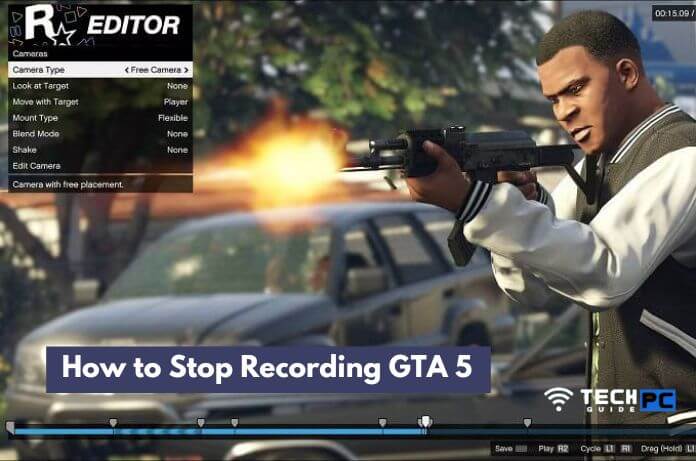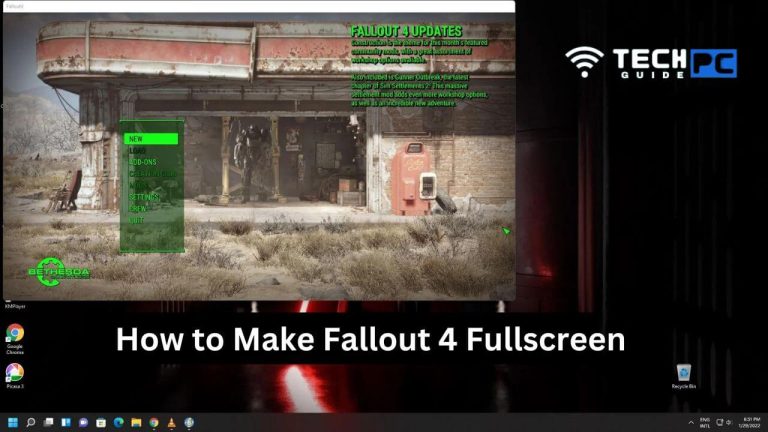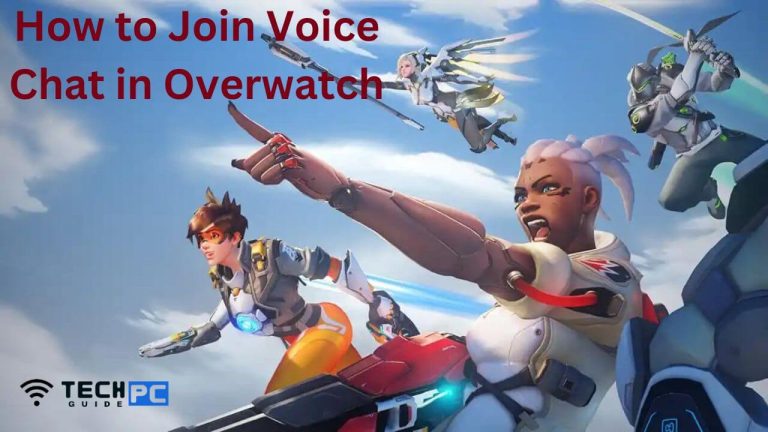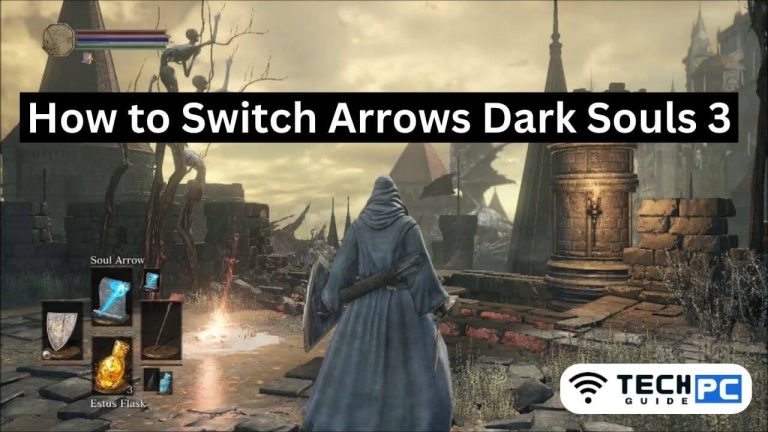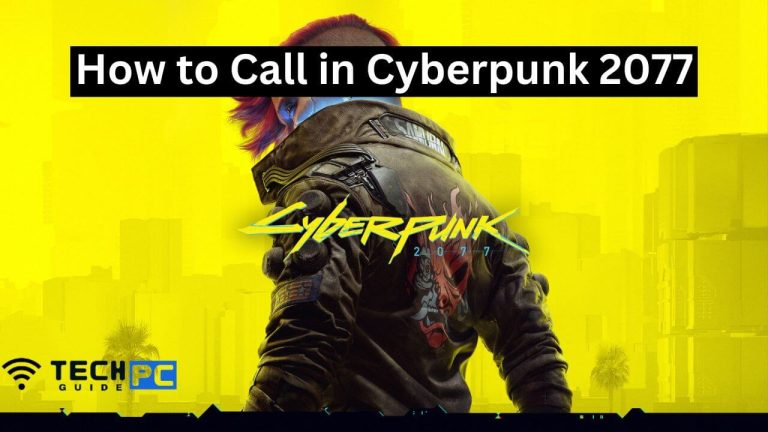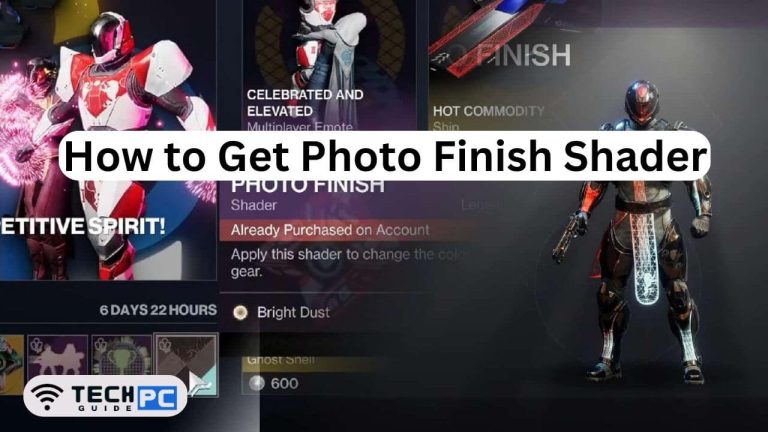How to Stop Recording GTA 5 [2023 Guide] – TechPCgudie
Grand Theft Auto V, commonly referred to as GTA 5, is a popular open-world action-adventure video game. The game allows players to record their gameplay and share it with others.
However, there may come a time when you wish to stop the recording. In this guide, we will discuss the steps on how to stop recording in GTA 5. Whether you’re playing on a console or a PC, we will cover the different methods for ending your recording session.
How to Stop Recording GTA 5 ps4?
On Console:
- Press the button that is assigned to start recording on your controller. This button may vary depending on the console you’re using.
- On Xbox One and PlayStation 4, the default button is the Share button.
- On Xbox Series X/S and PlayStation 5, the default button is the Create button.
- Pressing the button again will stop the recording.
On PC:
- Press the key that you have assigned to start recording. By default, it’s F1 key.
- Pressing the same key again will stop the recording.
- Another method to stop recording on PC:
- Press the ALT + TAB keys to switch to the desktop.
- Open the Rockstar Game Launcher.
- Click on the Social Club button in the top right corner of the window.
- Select the game from the list of games.
- Click on the “Stop Recording” button.
It is important to note that, on some PCs, you may need to install additional software like MSI Afterburner to record your gameplay. In this case, you will need to use the software to stop the recording.
In summary, stopping a recording session in GTA 5 is a straightforward process that can be done on both console and PC. Whether you’re using a console or a PC, the process is similar. Simply press the button or key that you have assigned to start recording, and the recording will stop.
What button do I press on my controller to stop recording on the console?
The button to stop recording will be the same button you used to start recording. On Xbox One and PlayStation 4, the default button is the Share button. On Xbox Series X/S and PlayStation 5, the default button is the Create button.
What key do I press on my keyboard to stop recording on PC?
The key to stopping recording will be the same key you used to start recording. By default, it’s the F1 key.
Why am I unable to stop the recording in GTA 5?
If you are unable to stop the recording, it could be due to a problem with the software you are using to record your gameplay. Make sure the software is up to date and try restarting the game and the software.
Will stopping the recording in GTA 5 also save the recording?
Yes, once you have stopped the recording, the recording will be saved automatically in the designated folder, or you can find it in the Rockstar Game Launcher if you are playing on PC.
Can I edit the recording before saving it?
Yes, most recording software allows for basic editing options like trimming, adding text or annotations, and adjusting video settings before saving the recording.