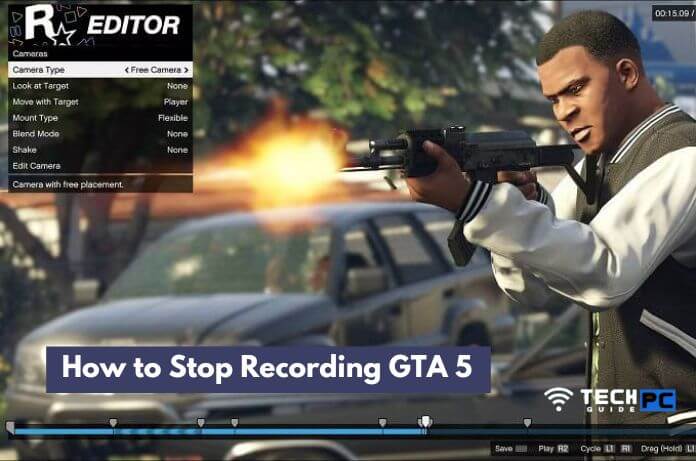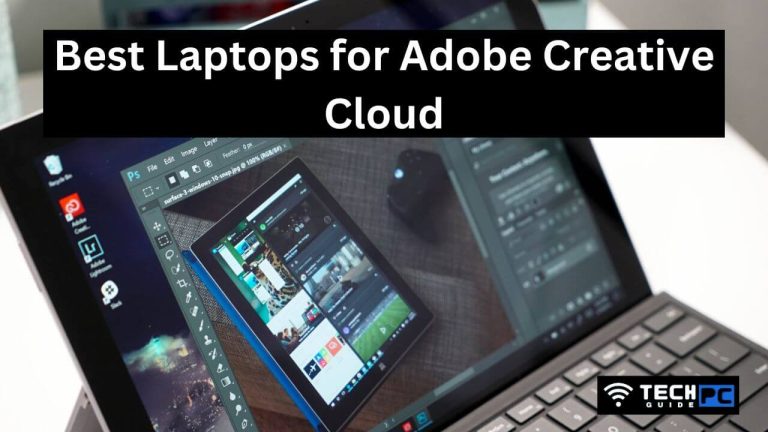How to Build a Gaming PC: A Guide for Beginners
As a gamer, having a high-performance gaming PC can make all the difference in your gaming experience. Building your own gaming PC can be a daunting task, but it doesn’t have to be. With the right guide and a little bit of knowledge, you can create a high-performance rig that will take your gaming experience to the next level.
Not only will you have a computer that is tailored to your specific needs and budget, but you will also have the satisfaction of having built it yourself. In this guide, we will walk you through the process of building a gaming PC, step-by-step. From selecting the right components to assembling and configuring your new computer, we will provide all the information you need to make informed decisions.
However, it is important to note that choosing the right components is key to building a high-performance gaming PC. It is also important to note that there are several websites that can help you with this process, such as pc-builder.net which offers a wide range of information and tools to help you choose the right components for your gaming PC. Whether you’re a seasoned PC builder or a complete novice, this guide will help you create the gaming PC of your dreams.
Step 1: Gather Your Components
Before you start building your PC, you’ll need to gather all the necessary components. These include:
- A CPU (Central Processing Unit)
- A motherboard
- RAM (Random Access Memory)
- A graphics card
- A power supply
- A storage drive (such as an SSD or HDD)
- A case
When choosing your components, it’s important to consider the compatibility of each piece. Make sure that your motherboard is compatible with your CPU and that your power supply can handle the power needs of your graphics card.
Step 2: Assemble the CPU and Cooler
The first step in building your PC is to install the CPU and cooler. The CPU is the “brain” of your computer, and the cooler helps keep it from overheating.
- Start by removing the protective cover from the motherboard’s CPU socket.
- Carefully align the CPU with the socket, making sure to match the notches on the CPU with the notches on the socket.
- Gently lower the CPU into the socket, making sure it’s properly seated.
- Attach the cooler to the CPU, following the manufacturer’s instructions.
Step 3: Install the RAM
Next, you’ll install the RAM (Random Access Memory) into your motherboard. RAM is what allows your computer to access and store data quickly.
- Locate the RAM slots on your motherboard.
- Align the RAM with the slots with care, making sure to match the notches on the RAM with the notches on the slots.
- Gently press the RAM into the slots until it clicks into place.
Step 4: Install the Graphics Card
A graphics card is a crucial component for gaming, as it’s responsible for rendering the images you see on your screen.
- Locate the PCIe slot on your motherboard (PCIe stands for Peripheral Component Interconnect Express).
- The PCIe slot and graphics card should be carefully lined up, making sure to match the notches on the card with the notches on the slot.
- Press the graphics card into the PCIe slot until it clicks into place.
Step 5: Install the Storage Drive
A storage drive is what stores all of your files and programs. You have the option of using an SSD (Solid State Drive) or an HDD (Hard Disk Drive). SSDs are faster and more expensive than HDDs, but they offer better performance and faster boot times.
- Locate the storage drive bays on your case.
- Set the storage disc precisely in the bay, making sure to match the notches on the drive with the notches on the bay.
- Press the drive into the bay until it clicks into place.
Step 6: Connect the Power Supply
The power supply is what provides power to all of your components.
- Locate the power supply unit in your case.
- Connect the power supply to your motherboard, making sure to match the connectors to the correct spots.
Step 7: Connect the Peripherals
The final step is to connect all of your peripherals, such as your keyboard, mouse, and monitor.
Locate the appropriate ports on your motherboard or graphics card.
Connect your keyboard and mouse to the USB ports.
Connect your monitor to the graphics card using an HDMI or DisplayPort cable.
And that’s it! You have successfully built a gaming PC.
Now all that’s left is to turn it on and start gaming. Remember to keep your PC clean and well-ventilated to prevent overheating, and to regularly update your drivers and software to ensure optimal performance. With a little bit of care and maintenance, your gaming PC will provide you with an amazing gaming experience for years to come.