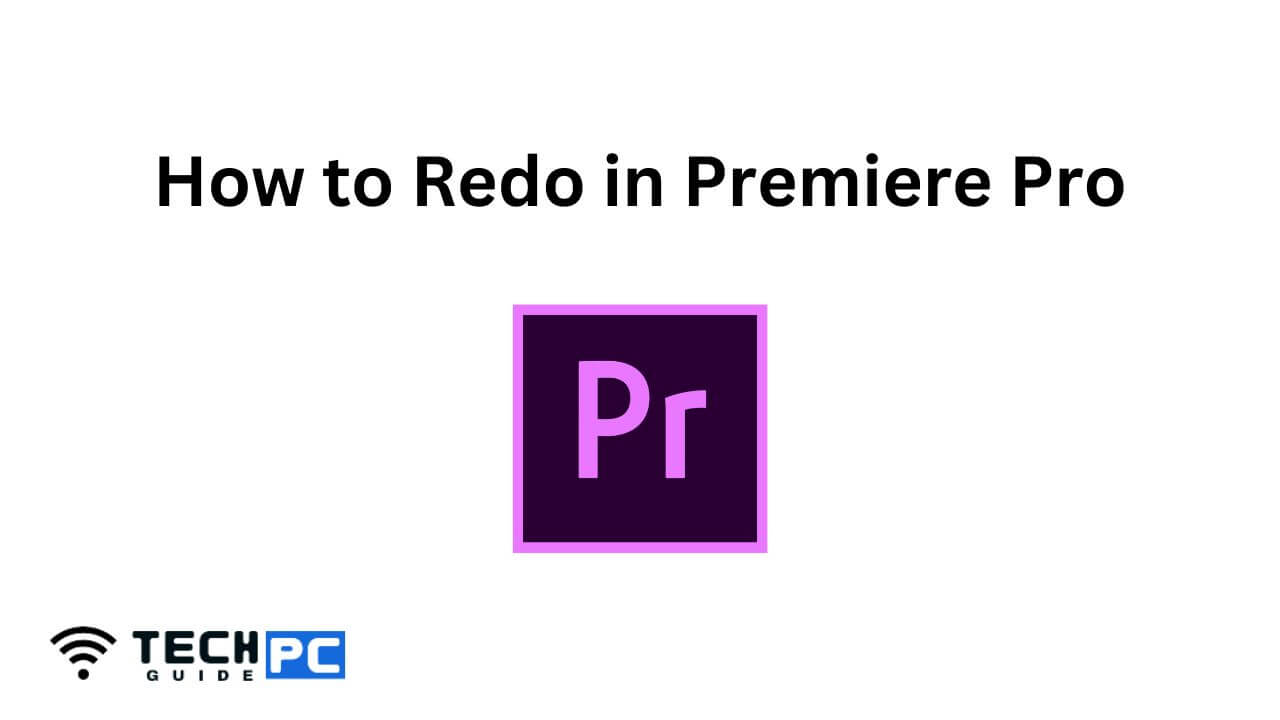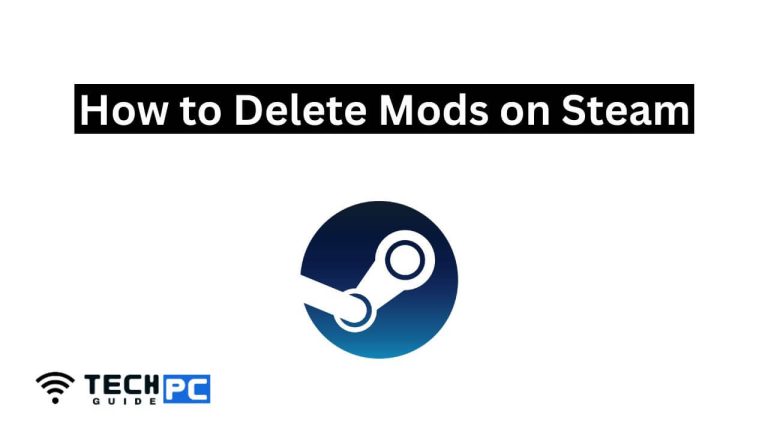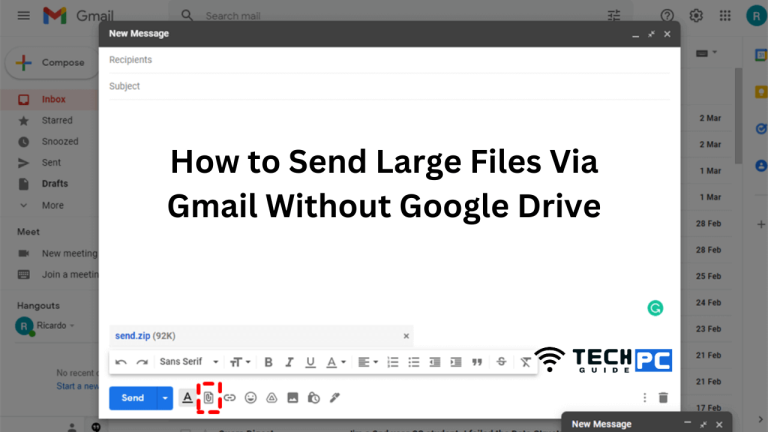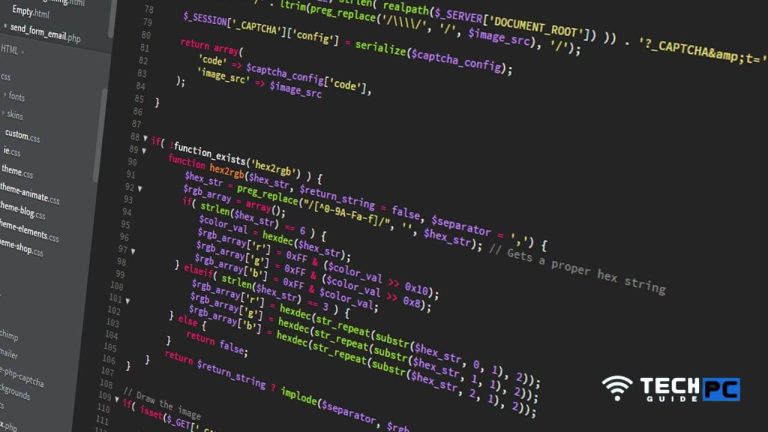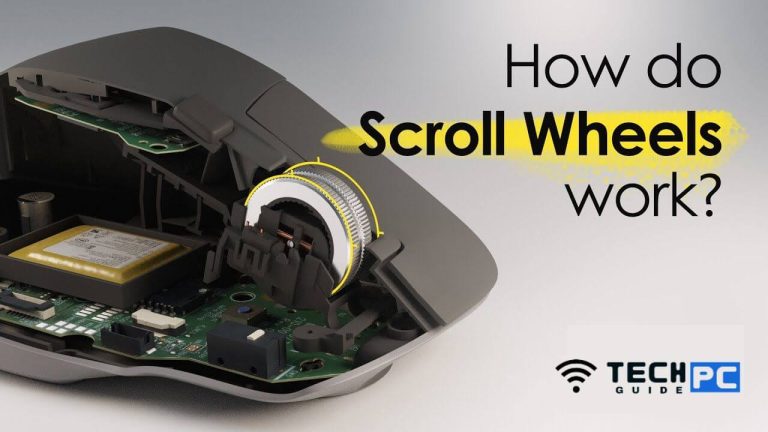How to Redo in Premiere Pro [Step-by-step Guide 2023]
Redo is a useful feature in video editing software that allows you to reverse the previous undo action. This can be especially useful if you accidentally undo a step that you didn’t mean to. In this guide, we’ll go over how to redo in Adobe Premiere Pro.
How to Redo in Premiere Pro Guide
- Open Adobe Premiere Pro on your computer.
- Load the project you want to work on.
- To redo a step, simply press “Ctrl + Shift + Z” (on Windows) or “Cmd + Shift + Z” (on Mac).
- The previous undo action will be reversed and the changes will be reapplied to your project.
Recommended : How to Delete Mods on Steam
How to Redo in Premiere Pro FAQs
What is the keyboard shortcut to redo in Premiere Pro?
The keyboard shortcut to redo in Premiere Pro is “Ctrl + Shift + Z” (on Windows) or “Cmd + Shift + Z” (on Mac).
How do I undo multiple steps in Premiere Pro?
To undo multiple steps in Premiere Pro, simply press “Ctrl + Z” (on Windows) or “Cmd + Z” (on Mac) multiple times until you reach the desired undo step.
Can I redo multiple steps in Premiere Pro?
No, you can only redo one step at a time in Premiere Pro. To redo multiple steps, you will need to press the redo keyboard shortcut multiple times.
Is there a limit to how many steps I can undo or redo in Premiere Pro?
No, there is no limit to the number of steps you can undo or redo in Premiere Pro.
- OTT Platform: What is OTT Full Form, Meaning, Popular OTT Platforms, and More - July 6, 2024
- Mastering the Art of Knife Throwing in MM2 on Your Laptop - June 1, 2024
- How to Screen Record on Acer Laptop? - June 1, 2024