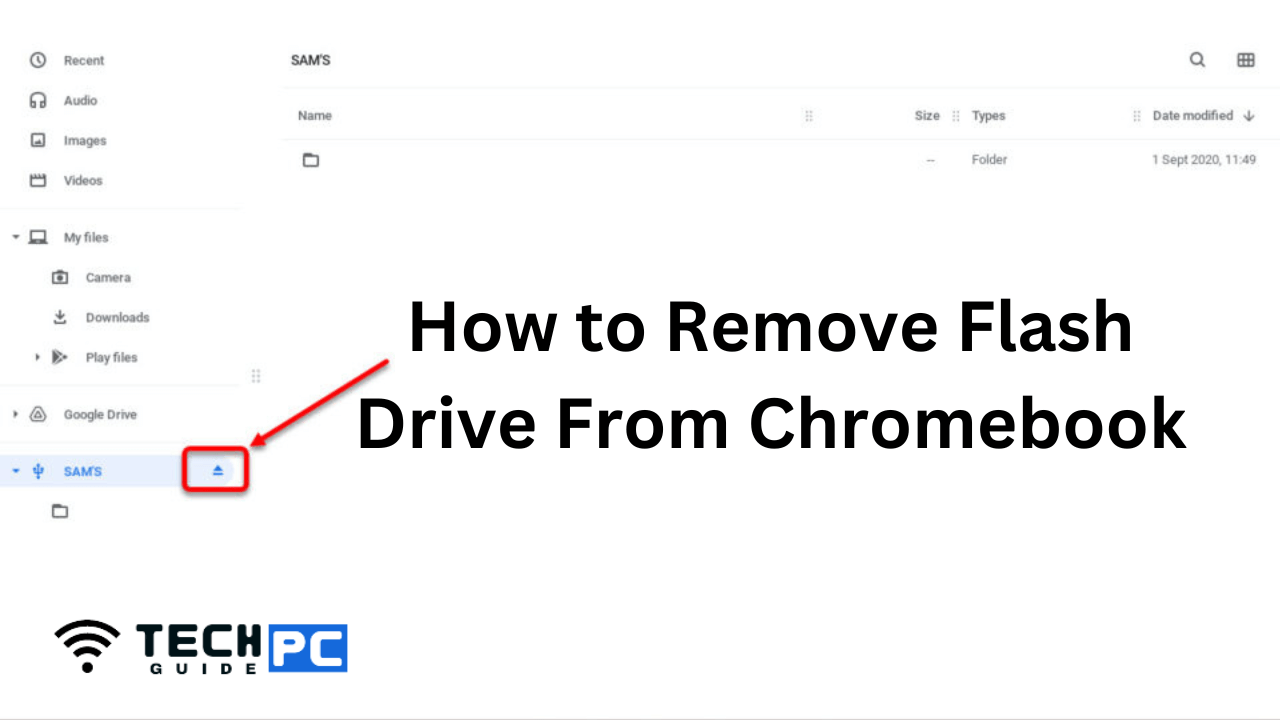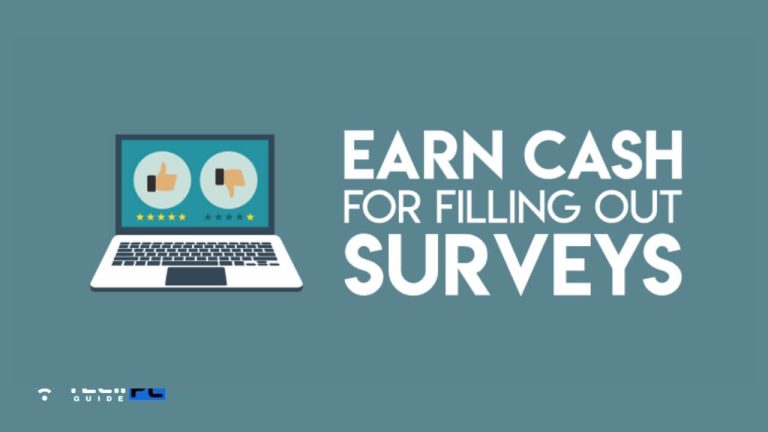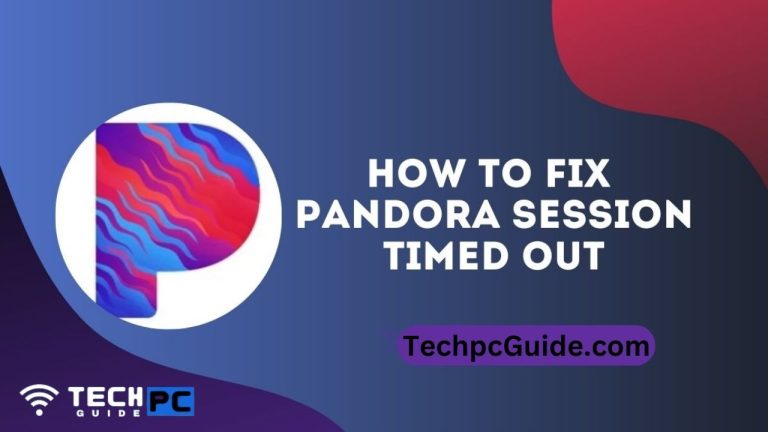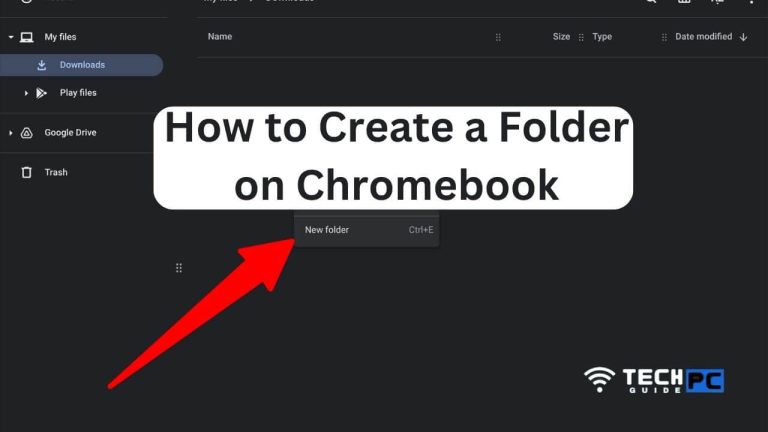How to Remove Flash Drive From Chromebook [2023 Guide]
Removing a flash drive from a Chromebook can be a simple process, but some users may not be familiar with the steps involved. This guide will walk you through the steps to safely remove a flash drive from a Chromebook and ensure that all data is saved before disconnecting.
How to Remove Flash Drive From Chromebook Guide
- Ensure that all files on the flash drive are saved and closed.
- Click on the status area located in the bottom right corner of the Chromebook screen.
- Click on the Files app.
- Locate the flash drive in the Files app and right-click on it.
- Select “Eject” from the options.
- Wait for the Chromebook to confirm that the flash drive can be safely removed.
- Gently remove the flash drive from the Chromebook.
Recommended : How to Start s5 in Safe Mode
How to Remove Flash Drive From Chromebook FAQs
How do I know if the flash drive has been safely removed from the Chromebook?
The Chromebook will confirm that the flash drive can be safely removed.
What should I do if the flash drive is not showing up in the Files app?
Try restarting the Chromebook or plugging the flash drive into a different USB port.
Can I remove the flash drive while it is being used?
No, it is recommended to wait until all files are saved and closed before removing the flash drive to avoid data loss.
What if I accidentally pull out the flash drive before the Chromebook confirms it can be safely removed?
This can cause data corruption and loss, so it is important to wait for the Chromebook to confirm that the flash drive can be safely removed.
- OTT Platform: What is OTT Full Form, Meaning, Popular OTT Platforms, and More - July 6, 2024
- Mastering the Art of Knife Throwing in MM2 on Your Laptop - June 1, 2024
- How to Screen Record on Acer Laptop? - June 1, 2024