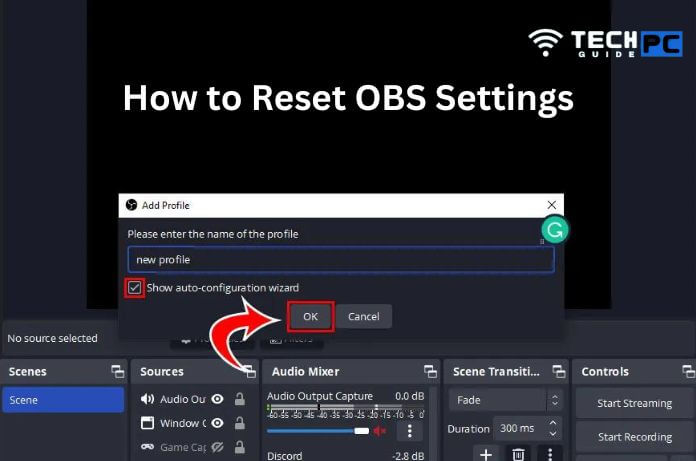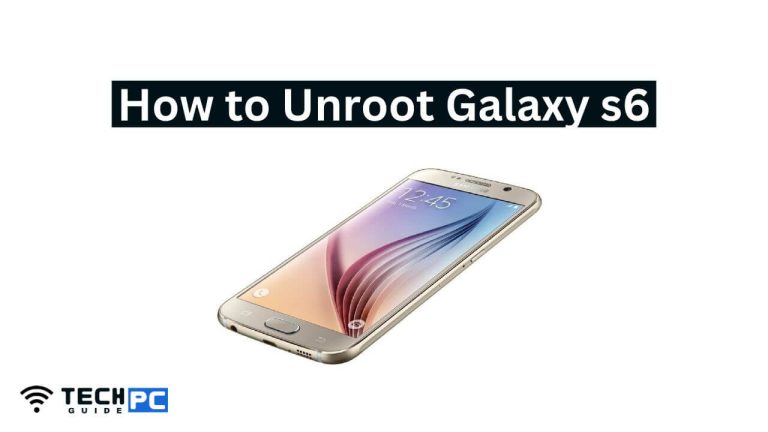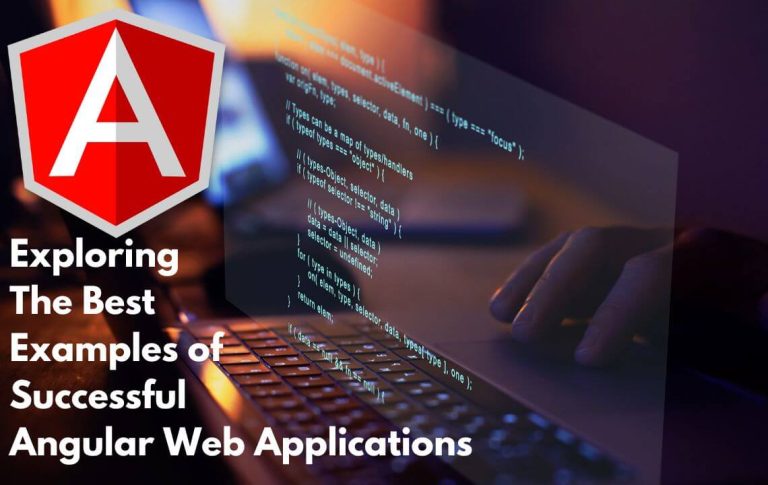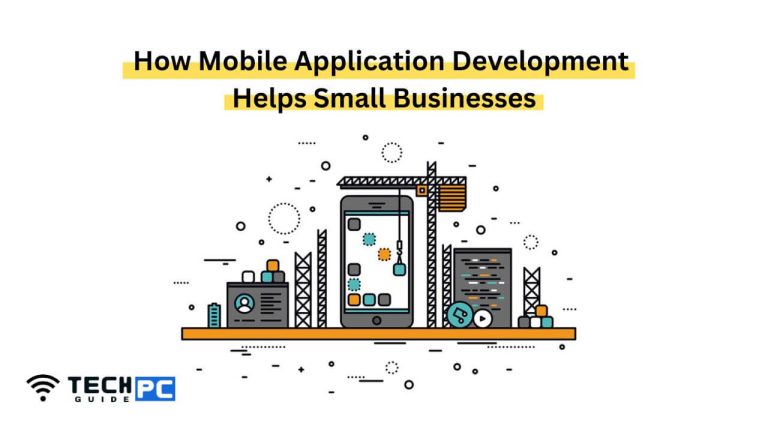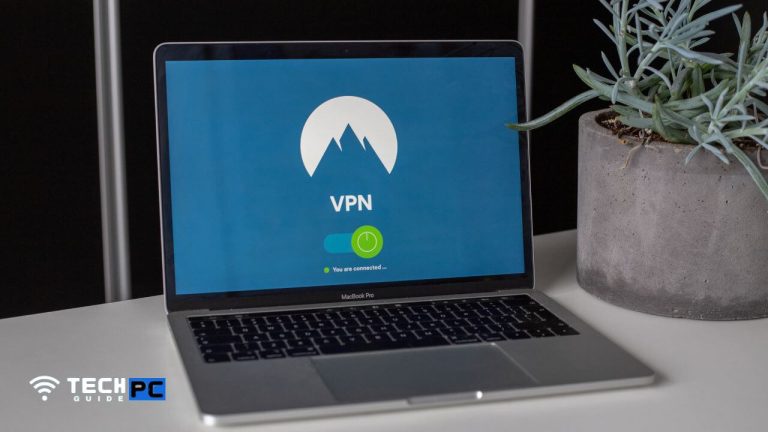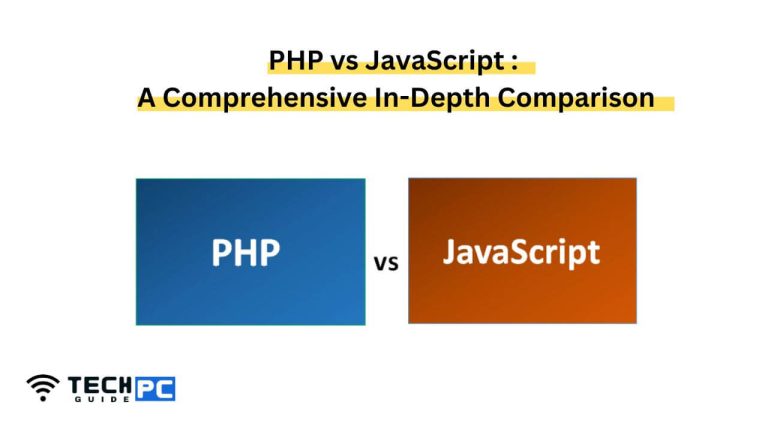How to Reset OBS Settings | Best OBS Settings for Streaming
In this guide, we will be discussing the steps on how to reset OBS (Open Broadcasting Software) settings. OBS is a popular software used for video recording and streaming, and sometimes users may encounter issues with the program’s settings.
By resetting the settings, you can restore the program to its default state and fix any problems you may be experiencing. In this guide, we will go over the different methods for resetting OBS settings, including using the in-built reset option and manually deleting configuration files.
Best OBS Settings for Streaming
Restart OBS to DEFAULT Settings (EASY)
Step 1: Open OBS Studio on your computer.
Step 2: Click on the “Settings” button located in the bottom right corner of the main OBS window.
Step 3: In the “Settings” window, navigate to the “Advanced” tab.
Step 4: Scroll down to the “Reset to Default” button and click it.
Step 5: A pop-up window will appear, asking if you are sure you want to reset the settings. Click “Yes” to confirm.
Step 6: OBS will now reset all settings to their default values. This may take a moment.
Step 7: Once the reset is complete, the “Settings” window will close automatically.
Step 8: You can now restart OBS and reconfigure your settings as desired.
Note: If you want to reset only specific sections of the settings, you can navigate to the specific tabs like “Output”, “Video”, “Audio” etc, and click on the “Reset to Default” button present there.
Recommended: How to Uninstall Steam Workshop Mods
What is OBS Studio?
OBS Studio is a free and open-source software for video recording and live streaming. It is widely used for streaming on platforms like Twitch, YouTube, and Facebook Live.
Why would I want to reset my OBS settings?
You might want to reset your OBS settings if you’re experiencing problems with the software, or if you want to start fresh with a clean configuration.
How do I reset my OBS settings?
To reset your OBS settings, open the software, click on the “Settings” button, navigate to the “Advanced” tab, and click on the “Reset to Default” button. Confirm the action in the pop-up window, and OBS will reset all settings to their default values.
Will I lose my custom configurations if I reset my OBS settings?
Yes, resetting your OBS settings will erase all custom configurations, so make sure to have a backup if you want to keep them.
Can I reset only specific sections of the OBS settings?
Yes, you can navigate to specific tabs like “Output”, “Video”, “Audio” etc, and click on the “Reset to Default” button present there to reset only that specific sections.
Is there any other way to reset my OBS settings besides using the “Reset to Default” button?
No, the “Reset to Default” button is the only built-in method to reset OBS settings. This is the recommended and safest way to reset the settings.
After resetting the OBS settings, do I need to reinstall the software?
No, you do not need to reinstall the software after resetting the settings. The reset process only resets the configurations, not the software itself.