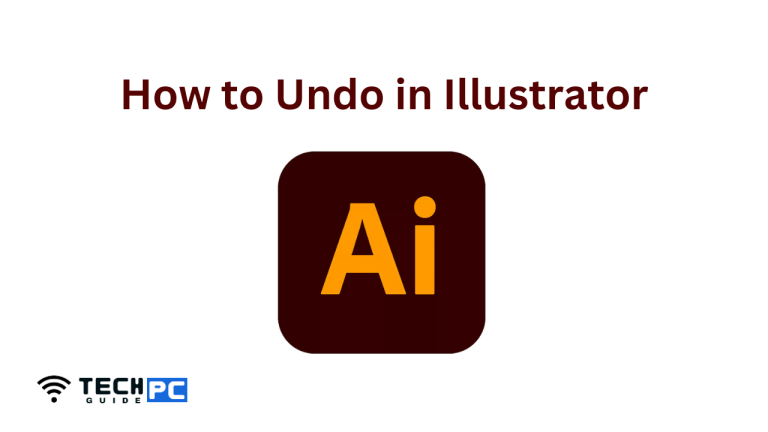How to Force Shut Down a Lenovo Laptop: A Comprehensive Guide
Lenovo laptops are renowned for their reliability and high performance. However, there may be times when you encounter unresponsive applications or system freezes that necessitate a forced shutdown. In this guide, we will walk you through the process of forcing a shutdown on your Lenovo laptop when the usual methods don’t work.
Key Takeaway
Learn how to force shut down your Lenovo laptop effectively in unresponsive situations. Use the standard shutdown method first, then resort to hardware methods if necessary. Understand the risks and precautions to avoid data loss or system instability.
Question: How do you force shut down a Lenovo laptop when standard methods fail?
Answer: When standard shutdown methods fail, forcing a shutdown on a Lenovo laptop can be achieved through hardware actions. Press and hold the power button for 5-10 seconds, remove the battery if applicable, or unplug the computer from its power source. These methods can help in situations of unresponsive applications, system hangs, or the Blue Screen of Death (BSOD).
Why Force Shut Down Might Be Necessary
Before we dive into the how-to, let’s understand the situations where forcing a shut down becomes essential.
Unresponsive Applications
Sometimes, applications may freeze, making it impossible to close them through the regular methods.
System Hangs
Your Lenovo laptop might become unresponsive due to a system hang, often caused by excessive resource consumption or software conflicts.
Blue Screen of Death (BSoD)
A critical system error might lead to the infamous Blue Screen of Death, forcing a hard reset as the only option.
Related: Best Laptops for Photo Editing
The Standard Shut Down Method
It’s always best to attempt a regular shutdown first. To do so:
- Click on the Windows icon in the taskbar.
- Select the Power button.
- Choose “Shut down.”
If this method works, there’s no need to force a shutdown. However, if your laptop remains unresponsive, proceed to the following steps.
Related: Best Laptop for Video Editing
Forced Shut Down Using Hardware
Forcing a shutdown using hardware is the last resort when software methods fail. Here’s how:
- Press and Hold the Power Button: Locate the power button on your Lenovo laptop. Press and hold it for about 5-10 seconds until the laptop turns off. This is similar to unplugging it from the power source.
- Remove the Battery (if applicable): For laptops with removable batteries, power down the laptop by removing the battery. This is a surefire way to force a shutdown when the power button doesn’t work.
- Unplugging the Laptop: If you’re unable to access the power button or remove the battery, simply unplug the laptop from its power source. This action will immediately cut off the power supply and turn off the laptop.
Common FAQs
1. Is it safe to force shut down a laptop?
Forcing a shut down should be a last resort. It’s generally safe but not ideal, as it can result in potential data loss or system instability. Try to save your work and troubleshoot the underlying issues before resorting to a force shutdown.
2. Why is my Lenovo laptop freezing?
Several factors can cause your Lenovo laptop to freeze, including too many running applications, outdated drivers, or hardware issues. It’s essential to identify the root cause and address it to prevent further freezing.
3. Should I force shut down my laptop frequently?
Forcing a shut down frequently is not advisable as it can lead to potential problems. It’s best to use this method only when your laptop is completely unresponsive.
4. Can I use the Task Manager to close unresponsive applications?
Yes, you can use the Task Manager (Ctrl + Shift + Esc) to force-close unresponsive applications. This is a preferable method as it is less aggressive than a force shutdown.
Conclusion
Forcing a shut down on your Lenovo laptop is a valuable troubleshooting skill for dealing with unresponsive situations. Remember to exhaust all other options before resorting to a force shutdown, and take care to save your work to prevent data loss. This comprehensive guide has provided you with the knowledge needed to navigate these situations effectively, ensuring the optimal performance of your Lenovo laptop.
- Best Laptop for Cyber Security Students 2024 - May 5, 2024
- How to Force Shut Down a Lenovo Laptop: A Comprehensive Guide - May 5, 2024


![How to Jailbreak Iphone SE [2023 Guide]](https://techpcguide.com/wp-content/uploads/2023/02/how-to-jailbreak-iphone-se-2023-768x432.jpg)
![How to Turn Off Samsung TV Plus [Step-by-step Guide 2023]](https://techpcguide.com/wp-content/uploads/2023/02/how-to-turn-off-samsung-tv-plus-768x432.jpg)
![How to Check if Homebrew is Installed [2023 Guide]](https://techpcguide.com/wp-content/uploads/2023/02/how-to-check-if-homebrew-is-installed-768x432.jpg)