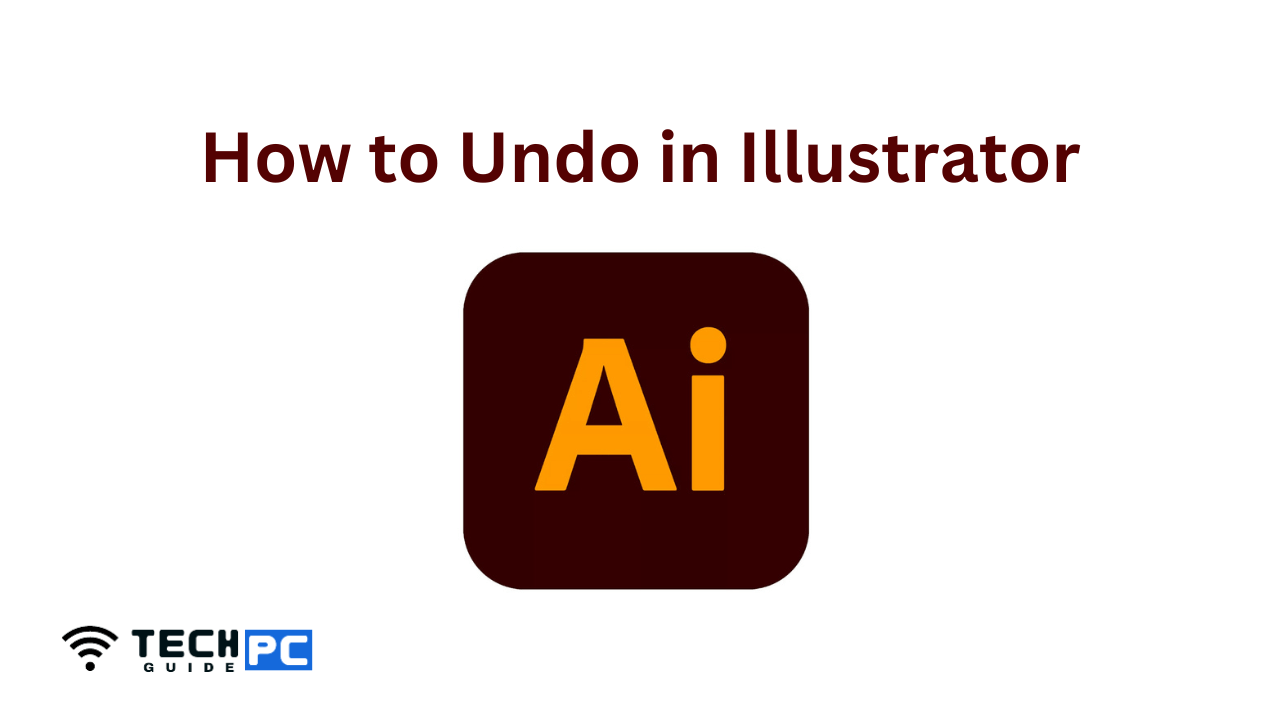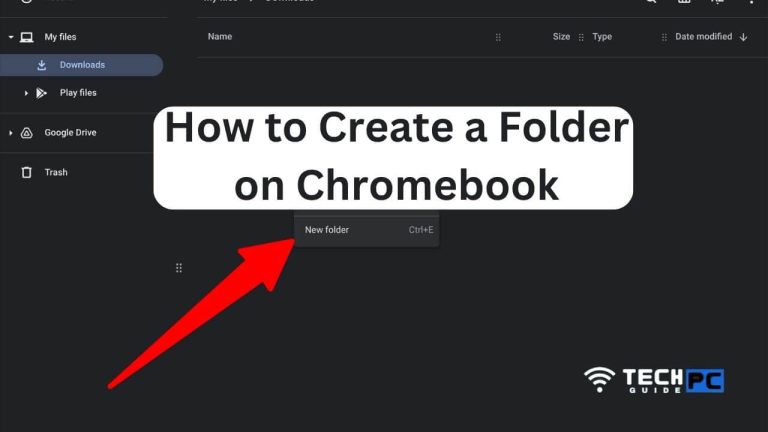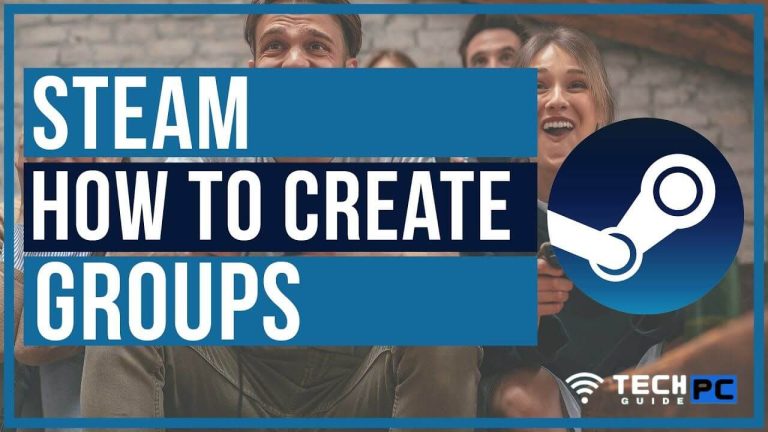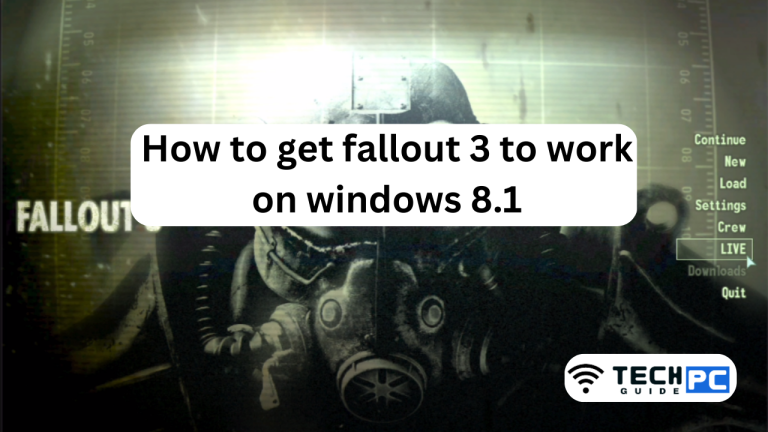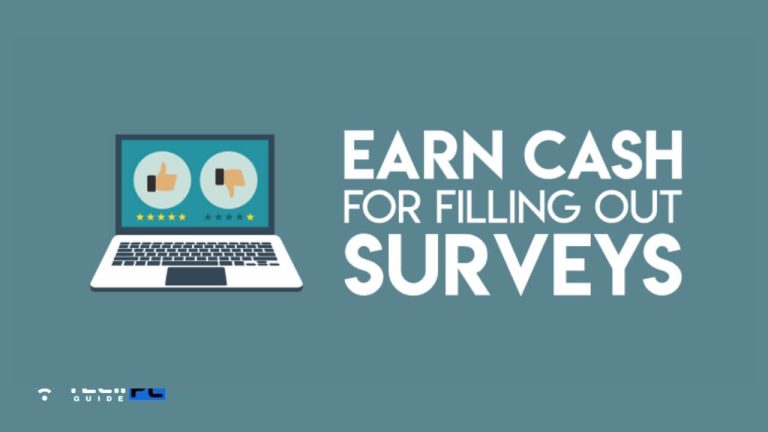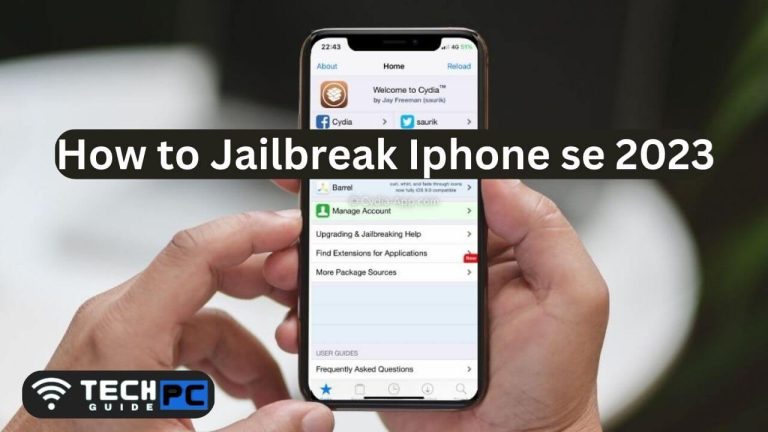How to Undo in Illustrator
Undoing actions in Adobe Illustrator is a crucial part of the design process. It allows you to undo any mistakes or changes you make to your artwork. Illustrator provides several methods for undoing actions, making it simple to correct mistakes and experiment with different design options.
How to Undo in Adobe Illustrator [Guide]
- The simplest method of undoing an action in Illustrator is to use the “Ctrl + Z” (or “Cmd + Z” on a Mac) keyboard shortcut.
- If you want to undo multiple actions, use the “Ctrl + Alt + Z” (or “Cmd + Option + Z” on a Mac) keyboard shortcut.
- Another way to undo actions is by going to the Edit menu and selecting “Undo.” You can also access the “Undo” option by right-clicking on the artboard and selecting it from the context menu.
- If you need to redo an action that you have undone, use the “Ctrl + Shift + Z” (or “Cmd + Shift + Z” on a Mac) keyboard shortcut.
- To access a history of your actions in Illustrator, go to the “Window” menu and select “History.” This will open the “History” panel, which displays a list of your actions. You can click on any action in the list to undo or redo it.
Recommended: How to Change Address on Facebook Marketplace
How to Undo in Illustrator FAQs
How do I undo a action in Illustrator?
Ans: To undo the last action in Illustrator, press “Ctrl” + “Z” on a Windows computer or “Cmd” + “Z” on a Mac.
How do I redo an action in Illustrator?
Ans: To redo an action in Illustrator, press “Ctrl” + “Shift” + “Z” on a Windows computer or “Cmd” + “Shift” + “Z” on a Mac.
Can I undo multiple actions in Illustrator?
Ans: Yes, you can undo multiple actions in Illustrator by repeatedly pressing “Ctrl” + “Z” on a Windows computer or “Cmd” + “Z” on a Mac.
How do I undo a specific action in Illustrator?
Ans: To undo a specific action in Illustrator, go to “Edit” > “Undo” and select the action you want to undo from the list of recent actions.
Is there a limit to the number of actions I can undo in Illustrator?
Ans: Yes, there is a limit to the number of actions you can undo in Illustrator, which is determined by the memory and processing power of your computer.
Can I clear the undo history in Illustrator?
Ans: Yes, you can clear the undo history in Illustrator by going to “Edit” > “Purge” > “Undo History”. Note that this will remove all undo information and cannot be undone itself.
- OTT Platform: What is OTT Full Form, Meaning, Popular OTT Platforms, and More - July 6, 2024
- Mastering the Art of Knife Throwing in MM2 on Your Laptop - June 1, 2024
- How to Screen Record on Acer Laptop? - June 1, 2024