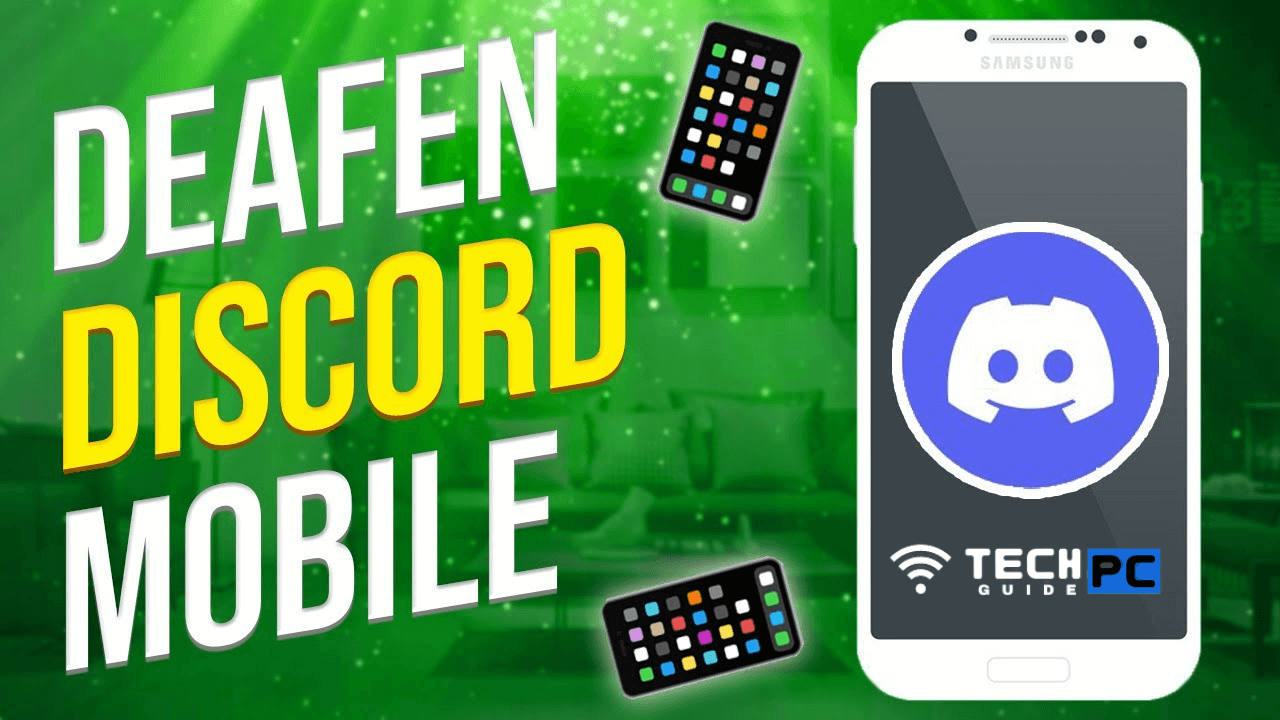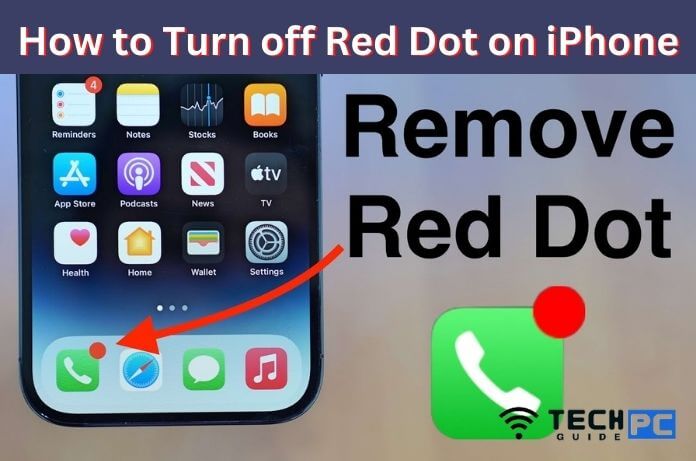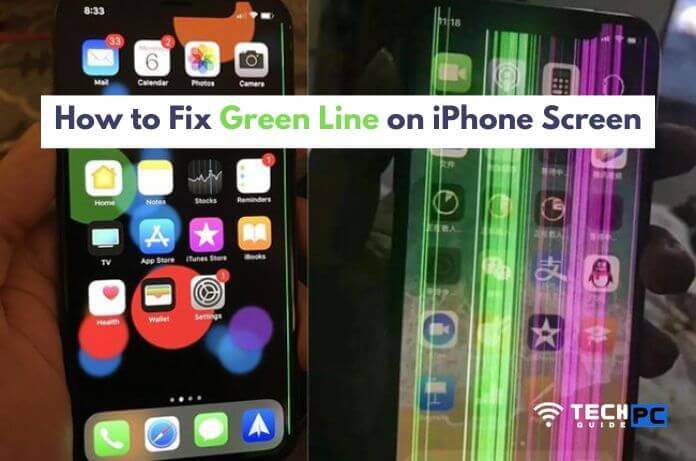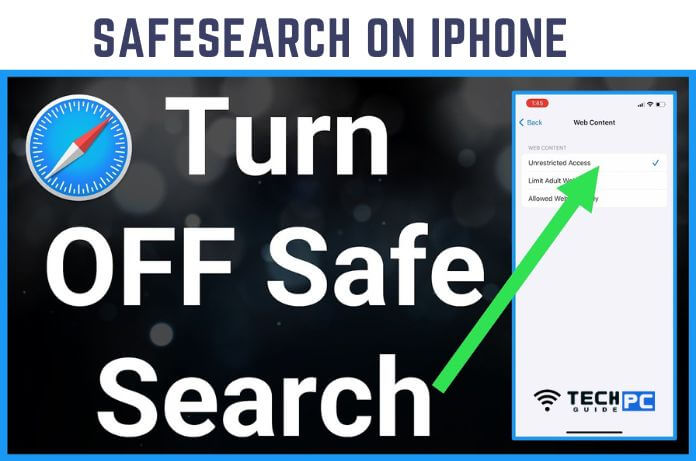How to Deafen on Discord Mobile [Step-by-step Guide 2023]
Deafening on Discord mobile allows you to temporarily mute incoming audio in voice channels. This can be useful if you want to take a break from a conversation, or if you need to focus on something else. In this guide, we’ll show you how to deafen on Discord mobile step by step.
How to Deafen on Discord Mobile
- Open the Discord mobile app and log in to your account.
- Navigate to the voice channel you want to deafen in.
- Tap the speaker icon next to your name in the voice channel.
- A pop-up menu will appear. Tap on “Deafen.”
- The speaker icon will turn grey, indicating that you have successfully deafened.
Recommended: How to Text Yourself on iPhone
How to Deafen on Discord Mobile FAQs
What is the difference between deafening and muting on Discord mobile?
Deafening temporarily mutes incoming audio in voice channels, while muting mutes both incoming and outgoing audio in all text channels.
Can I deafen on Discord mobile while in a call?
Yes, you can deafen while on a call by following the steps outlined above.
How do I know if I am deafened on Discord mobile?
If you are deafened, the speaker icon next to your name in the voice channel will be grey.
How do I undeafen on Discord mobile?
To undeafen, simply tap the grey speaker icon again and select “Undeafen.”
Can I deafen on Discord mobile for a specific channel?
Yes, you can deafen for a specific channel by following the steps outlined above while in that channel.
- OTT Platform: What is OTT Full Form, Meaning, Popular OTT Platforms, and More - July 6, 2024
- Mastering the Art of Knife Throwing in MM2 on Your Laptop - June 1, 2024
- How to Screen Record on Acer Laptop? - June 1, 2024