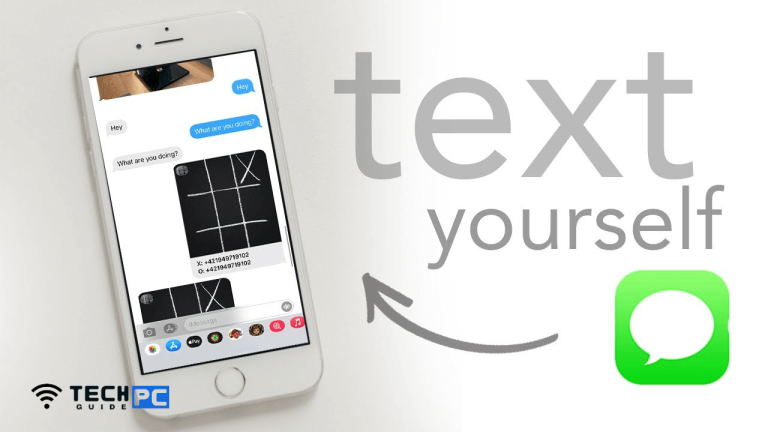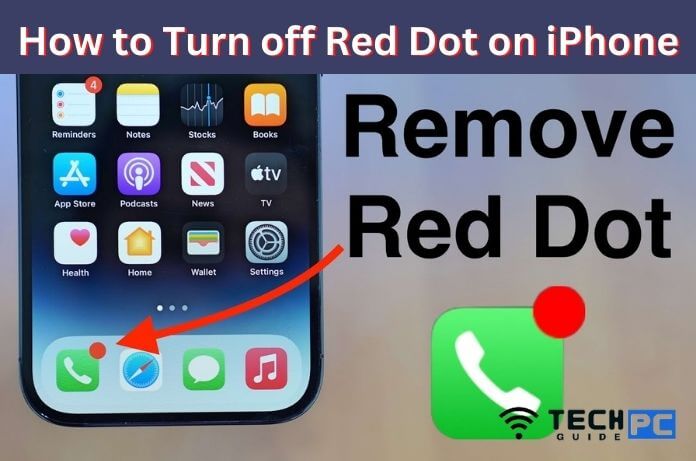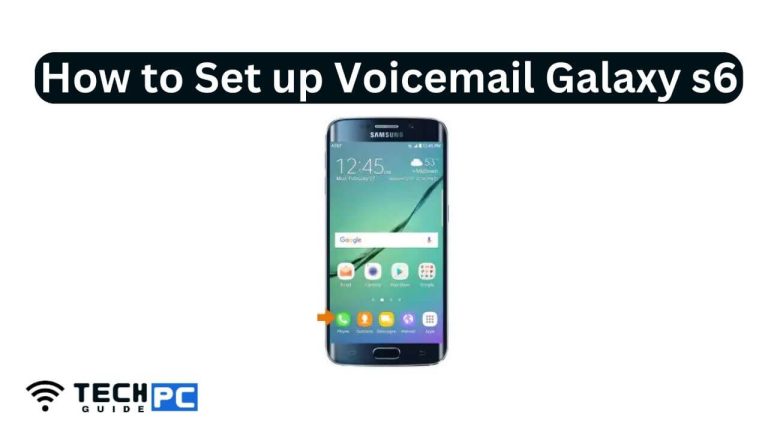How to Root the Motorola Moto G4 & Moto G4 Plus [Easy Guide]
Rooting is the process of allowing users of smartphones, tablets, and other devices running the Android mobile operating system to attain privileged control (known as root access) over various Android subsystems.
If you own a Motorola Moto G4 and want to unleash its full potential, you can root it to gain access to system files, install custom ROMs, and remove pre-installed apps. This guide will walk you through the steps to root your Moto G4.
How to root the Moto G4 Plus step by step
Here is a step-by-step guide to root your Moto G4:
- Prepare your phone:
- Backup your important data and files.
- Charge your phone to at least 50% battery.
- Enable Developer Options by going to Settings > About Phone > Tap 7 times on Build Number.
- Enable USB Debugging by going to Settings > Developer Options > USB Debugging.
- Download and install ADB and Fastboot:
- Download the ADB and Fastboot drivers and install it on your PC.
- Connect your phone to your PC using a USB cable.
- Unlock the bootloader:
- Go to the folder where you installed ADB and Fastboot on your PC.
- Open the Command Prompt or Terminal window.
- Type the command “adb devices” to make sure your phone is connected.
- Type the command “adb reboot bootloader” to boot into bootloader mode.
- Type the command “fastboot oem get_unlock_data”.
- Copy the string of numbers and letters.
- Go to the official Motorola Unlock Bootloader page and sign in/register.
- Paste the copied string in the “fastboot oem get_unlock_data” field.
- Request your Unlock Key.
- You’ll receive a Unlock Key via email.
- Type the command “fastboot oem unlock UNLOCK_KEY” (replace “UNLOCK_KEY” with the key you received).
- Wait for the process to complete.
- Install a custom recovery:
- Download the custom recovery image (e.g. TWRP) for your Moto G4.
- Copy the recovery image to the folder where you installed ADB and Fastboot.
- Type the command “adb reboot bootloader” to boot into bootloader mode.
- Type the command “fastboot flash recovery recovery.img” (replace “recovery.img” with the name of your recovery image).
- Wait for the process to complete.
- Root your phone:
- Download the latest version of SuperSU zip file.
- Copy the SuperSU zip file to your phone’s internal storage.
- Boot into recovery mode by holding the Volume Up and Power buttons together.
- In TWRP, tap on Install, select the SuperSU zip file and swipe right to confirm the flash.
- Wait for the process to complete.
- Tap on “Reboot System”.
- Verify root access:
- Download and install a Root Checker app from the Google Play Store.
- Launch the app and tap on “Verify Root”.
- If your phone is rooted successfully, you’ll see a message that says “Congratulations! Root Access is properly installed on this device.”
Note: Rooting your phone will void its warranty and may cause damage to your phone if not done properly. Proceed with caution and follow the instructions carefully.
What is rooting and why root my Moto G4?
Rooting is the process of gaining administrative rights on an Android device. By rooting your Moto G4, you can install custom ROMs, remove pre-installed apps, and access system files.
Is rooting safe for my Moto G4?
Rooting is not recommended by the manufacturer and may void your warranty. It also carries the risk of bricking your device if not done properly. Only proceed with rooting if you’re familiar with the process and understand the risks involved.
Do I need to unlock the bootloader before rooting my Moto G4?
Yes, the bootloader needs to be unlocked before you can install a custom recovery and root your Moto G4.
Can I unroot my Moto G4 if I don’t like it?
Yes, you can unroot your Moto G4 by restoring a backup or by installing the stock firmware.
Will rooting affect my phone’s performance or battery life?
Rooting may have a negative impact on your phone’s performance and battery life, especially if you install a custom ROM that is not optimized for your device.
How can I check if my Moto G4 is rooted successfully?
You can use a Root Checker app from the Google Play Store to verify if your Moto G4 is rooted successfully. The app will display a message if root access is properly installed on your device.
Can I install OTA updates on a rooted Moto G4?
No, you cannot install OTA updates on a rooted Moto G4. You’ll need to unroot your phone and restore a backup before installing the update.
- Headphone Wire Color Code: A Comprehensive Guide - June 28, 2024
- Unlocking the Power of Your Vehicle: How to Tune Your ECU with a Laptop - May 5, 2024
- Mortal Kombat 1 Update: Cyrax Kameo Nerf and Spooky Stage Additions - October 24, 2023