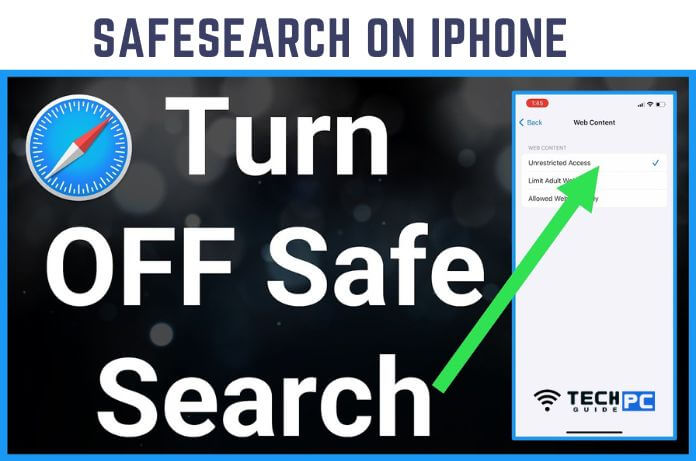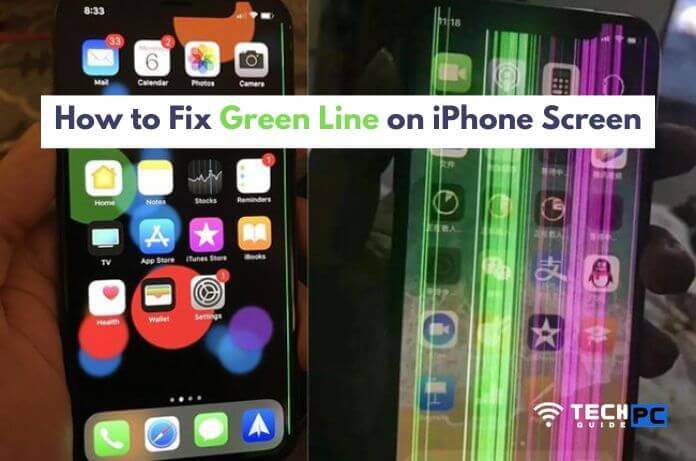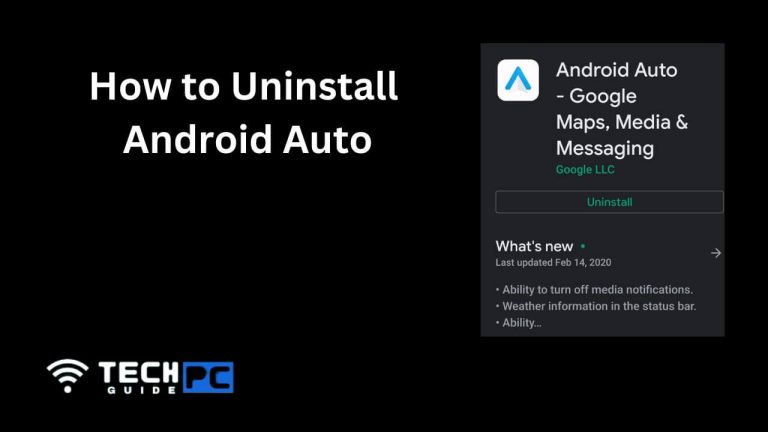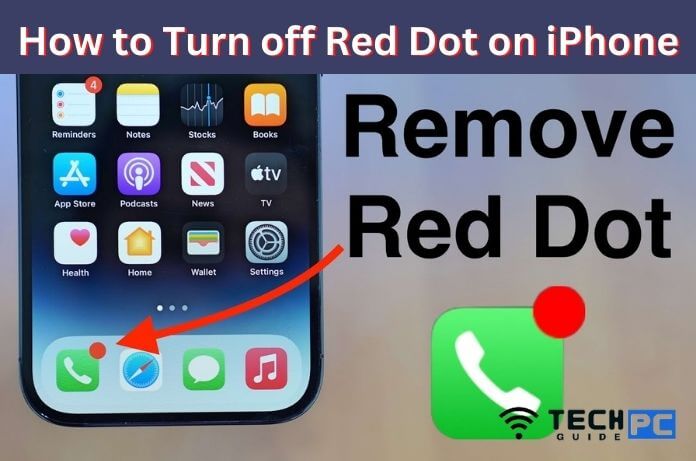How to Turn Off SafeSearch on iPhone? – A Step-By-Step Guide
SafeSearch is a feature on the iPhone that helps filter out explicit or inappropriate content on the internet. When enabled, SafeSearch will block or restrict access to websites, images, and videos that contain explicit content, such as pornography, violence, and hate speech. This feature can be useful for parents or anyone who wants to limit their exposure to potentially offensive or disturbing content. SafeSearch can be enabled or disabled in the iPhone’s settings menu.
How to Turn Off SafeSearch on iPhone? – A Video Guide
Why SafeSearch on iPhone Essential?
SafeSearch on iPhone is essential because it provides an additional layer of protection for users when browsing the internet. The internet can be a vast and unpredictable place, with a lot of content that may not be appropriate for all audiences. SafeSearch helps to filter out this explicit or inappropriate content, such as pornography, violence, and hate speech, which can make the internet a safer place for children, teens, and adults.
Furthermore, enabling SafeSearch can help prevent accidental exposure to explicit content, which can be uncomfortable or traumatic for some people. It also helps users to avoid inadvertently clicking on harmful links or falling victim to scams or other online threats.
In addition to this, SafeSearch can be especially important for parents and guardians who are responsible for monitoring their children’s Internet usage and ensuring that they are protected from inappropriate content. Enabling SafeSearch can help provide peace of mind for parents and caregivers, knowing that their children are less likely to come across offensive or disturbing content while using their iPhones.
How to Turn Off SafeSearch on iPhone? – A Step-By-Step Guide
To turn off SafeSearch on an iPhone, follow these steps:
- Open the Settings app on your iPhone.
- Scroll down and tap on “Screen Time.”
- Tap “Content & Privacy Restrictions.”
- Enter your Screen Time passcode, if prompted.
- Tap on “Content Restrictions.”
- Scroll down and tap on “Web Content.”
- Under the “Limit Adult Websites” section, toggle off the switch for “Unlock.”
- Exit the Settings app.
Alternatively, you can also check the browser settings if it has a SafeSearch filter, if your browser has a SafeSearch filter you can turn it off from the settings, for example, in google chrome you can go to settings, search settings, search and select “SafeSearch” and turn it off.
Please note that disabling SafeSearch may allow access to explicit or inappropriate content on the internet, so it is important to exercise caution and use discretion when browsing the web with SafeSearch turned off.
How to Turn Off Safe Search on Search Engines?
How to Turn Off Safe Search on Google Search Engines?
To turn off SafeSearch on the Google Search Engine on an iPhone, follow these steps:
- Open the Google app on your iPhone.
- Tap on the three horizontal lines in the top left corner of the screen.
- Tap on “Settings.”
- Tap on “Search Settings.”
- Scroll down and tap on “SafeSearch filters.”
- Select “Do not filter explicit results.”
- Exit the Google app.
Please note that disabling SafeSearch may allow access to explicit or inappropriate content on the internet, so it is important to exercise caution and use discretion when using the Google Search Engine with SafeSearch turned off.
How to Turn Off Safe Search On DuckDuckGo Search Engine?
To turn off SafeSearch on the DuckDuckGo Search Engine on an iPhone, follow these steps:
- Open the DuckDuckGo app on your iPhone.
- Tap on the three horizontal lines in the top left corner of the screen.
- Tap on “Settings.”
- Scroll down and tap on “SafeSearch.”
- Toggle off the switch for “SafeSearch.”
- Exit the DuckDuckGo app.
Please note that disabling SafeSearch may allow access to explicit or inappropriate content on the internet, so it is important to exercise caution and use discretion when using the DuckDuckGo Search Engine with SafeSearch turned off.
How to Turn off SafeSearch on iPhone On Microsoft Bing Search
To turn off SafeSearch on the Microsoft Bing Search Engine on an iPhone, follow these steps:
- Open the Bing App on your iPhone.
- Tap on the three horizontal lines in the top left corner of the screen.
- Tap on “Settings”
- Scroll down and tap on “SafeSearch”
- Select “Off”
- Exit the Bing App.
Please note that disabling SafeSearch may allow access to explicit or inappropriate content on the internet, so it is important to exercise caution and use discretion when using the Microsoft Bing Search Engine with SafeSearch turned off.
How to Turn off SafeSearch on iPhone On Google App
To turn off SafeSearch on the Google app on an iPhone, follow these steps:
- Open the Google app on your iPhone.
- Tap on the three horizontal lines in the top left corner of the screen.
- Tap on “Settings.”
- Tap on “Search Settings.”
- Scroll down and tap on “SafeSearch filters.”
- Select “Do not filter explicit results.”
- Exit the Google app.
Please note that disabling SafeSearch may allow access to explicit or inappropriate content on the internet, so it is important to exercise caution and use discretion when using the Google app with SafeSearch turned off.
What is SafeSearch on iPhone?
SafeSearch is a feature on the iPhone that helps filter out explicit or inappropriate content on the internet. When enabled, SafeSearch will block or restrict access to websites, images, and videos that contain explicit content, such as pornography, violence, and hate speech.
Why would I want to turn off SafeSearch on my iPhone?
Some users may prefer to have more control over their internet browsing experience and may want to have access to all the content that’s available on the internet, even if it is explicit or inappropriate.
Is it safe to turn off SafeSearch on my iPhone?
Disabling SafeSearch may allow access to explicit or inappropriate content on the internet, so it is important to exercise caution and use discretion when browsing the web with SafeSearch turned off.
Can I turn off SafeSearch on all search engines on my iPhone?
The process of turning off SafeSearch may vary for different search engines, but in most cases, it can be done from the settings menu within the app or browser. Some search engines like Yahoo do not have a SafeSearch filter, so you won’t be able to turn it off.
Can I turn off SafeSearch only for specific websites or apps on my iPhone?
The option to turn off SafeSearch for specific websites or apps may not be available on the iPhone. It is usually an all-or-nothing setting, where it is either turned on for all internet usage or turned off for all internet users.
How can I monitor my child’s internet usage and ensure they are protected from inappropriate content even if I turn off SafeSearch on my iPhone?
You can use parental control features on your iPhone or use third-party apps to monitor and control your child’s internet usage. You can also talk to your child about responsible internet usage and establish clear rules and guidelines for their online activities.