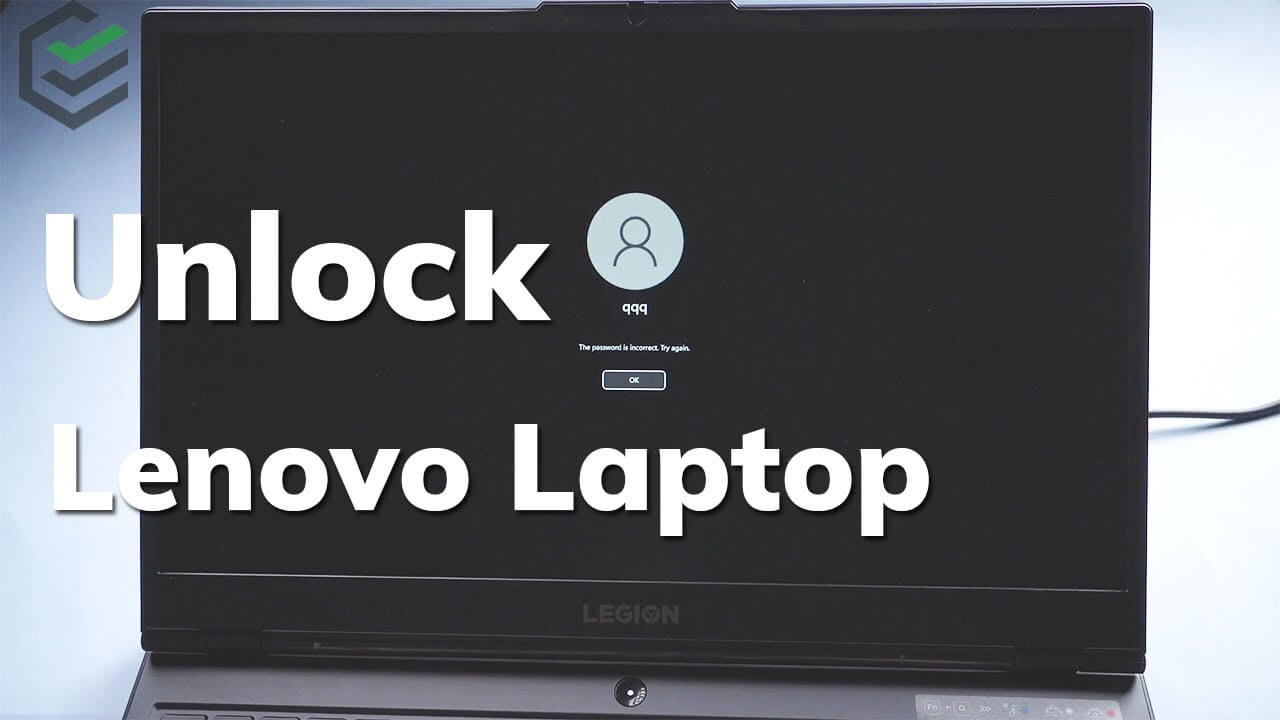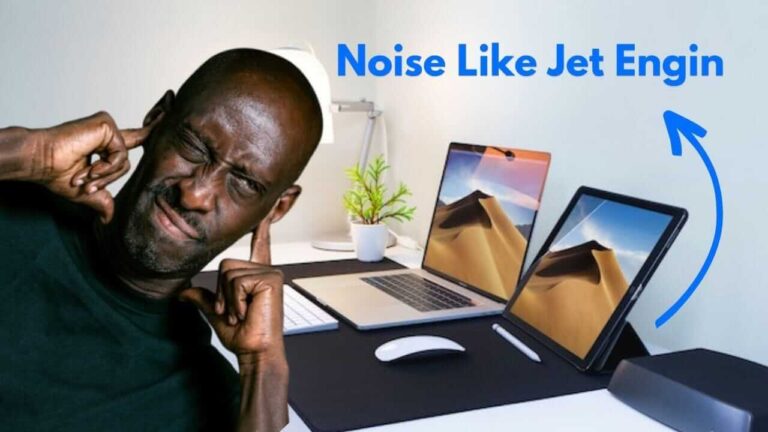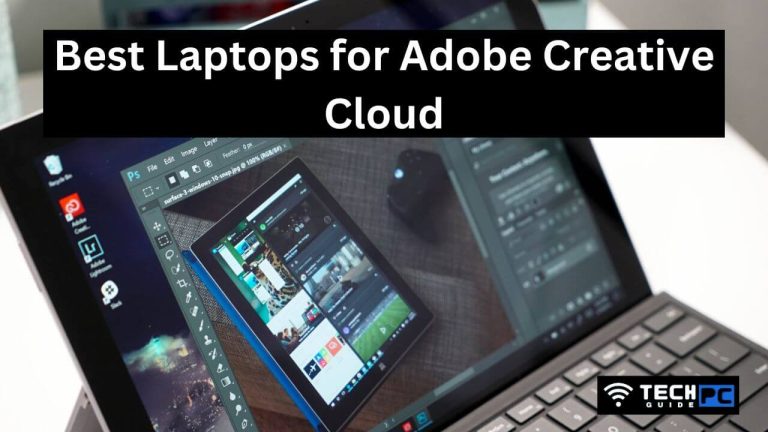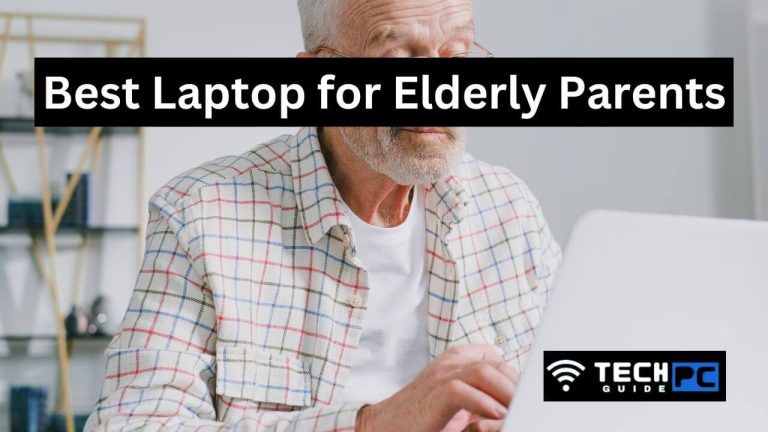Unlocking Your Lenovo Laptop: A Comprehensive Guide
In today’s fast-paced digital world, our laptops have become an integral part of our lives, storing a treasure trove of personal and professional information. However, there may come a time when you forget your Lenovo laptop’s password or face an unexpected lockout. Fear not; this article will provide you with a step-by-step guide on how to unlock your Lenovo laptop securely and efficiently.
We’ve all been there – you enter your password with utmost confidence, only to see the dreaded “Incorrect Password” message glaring back at you. This situation can be immensely frustrating, but it’s important to remain calm. With a Lenovo laptop, there are several methods to regain access to your device, regardless of the Windows version you are using. Whether you’ve forgotten your password, are locked out due to system errors, or simply need to bypass a forgotten PIN, this guide has you covered.
Key Takeaway
Unlocking your Lenovo laptop is possible through various methods, including using your Microsoft account, local account password reset, or Windows password reset tools. Ensure you choose the method that best suits your situation to regain access without losing data.
Question: How can I unlock my Lenovo laptop if I forget the password?
Answer: To unlock your Lenovo laptop, you can use methods such as resetting your password through your Microsoft account, performing a local account password reset, or utilizing third-party Windows password reset tools. Each technique offers a solution tailored to your needs, ensuring you can regain access to your device efficiently and securely.
Understanding the Different Methods
Before we dive into the unlocking process, it’s crucial to understand the available methods for accessing your Lenovo laptop. Here are a few popular options:
1. Using Your Microsoft Account
Your Microsoft account is a universal key to all your Microsoft services, including Windows. If you’ve set up your Lenovo laptop with a Microsoft account, you can reset your password through account recovery or by using security questions. This method is ideal for those who prefer cloud-based solutions.
2. Local Account Password Reset
For users who rely on a local account to log in to their Lenovo laptop, a local account password reset is the way to go. You may need to use a password reset disk or the Command Prompt to regain access to your device.
Recommended: 10 Best Laptop for Elderly Parents
3. Windows Password Reset Tool
In some cases, you might need to use third-party password reset tools, like Ophcrack, PCUnlocker, or Trinity Rescue Kit. These tools can be used from a bootable USB drive to reset your password. This option is a bit more technical but can be a lifesaver if the previous methods fail.
Step-by-Step Guide to Unlocking Your Lenovo Laptop
Now that you’re familiar with the various methods, let’s go through the step-by-step process for unlocking your Lenovo laptop.
Method 1: Using Your Microsoft Account
- Go to the Windows login screen and click “I forgot my password.”
- Enter your Microsoft account email and follow the prompts to reset your password. You may need to provide security information or answer security questions.
- Create a new password and use it to log in.
Method 2: Local Account Password Reset
- Boot your Lenovo laptop into Safe Mode by repeatedly pressing the F8 key during startup.
- Select “Safe Mode with Command Prompt” from the advanced boot options.
- In the Command Prompt, type “net user username newpassword” (replace “username” with your actual username and “newpassword” with your desired password) and press Enter.
- Reboot your laptop and log in with your new password.
Method 3: Windows Password Reset Tool
- Download a Windows password reset tool onto a different computer and create a bootable USB drive.
- Insert the bootable USB drive into your locked Lenovo laptop and boot from it.
- Follow the tool’s instructions to reset your password.
- Remove the USB drive and reboot your laptop.
Frequently Asked Questions (FAQs)
Q: Can I unlock my Lenovo laptop without losing data?
A: Yes, using your Microsoft account or a local account password reset should allow you to access your laptop without losing data. However, with third-party tools, there’s a risk of data loss, so proceed with caution.
Q: What should I do if I can’t remember my Microsoft account password?
A: You can recover your Microsoft account by visiting the Microsoft Account Recovery page and following the instructions provided. This may involve answering security questions or receiving a verification code.
Q: Can I unlock a BIOS password on my Lenovo laptop?
A: Unlocking a BIOS password is more complex and might require contacting Lenovo support or a technician with the necessary expertise.
Q: What precautions should I take to prevent future lockouts?
A: Regularly update your password, create a password reset disk, and keep your security information up to date on your Microsoft account to avoid lockouts in the future.
Conclusion
In the event that you find yourself locked out of your Lenovo laptop, there’s no need to panic. With the methods provided in this guide, you can regain access to your device and get back to your digital life without much hassle. Just remember to keep your passwords and recovery options secure to avoid future lockouts. Your Lenovo laptop can once again become your trusted companion in the digital realm, safeguarding your valuable data and serving your computing needs.