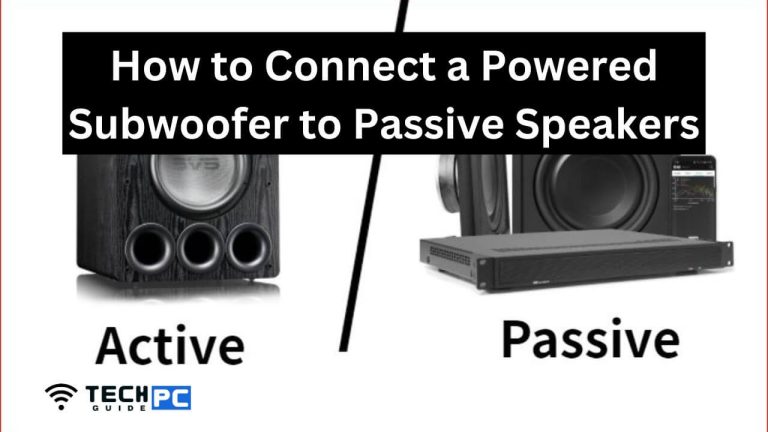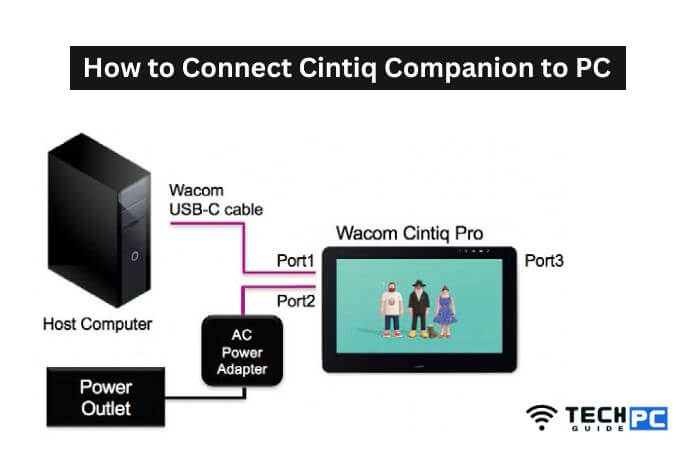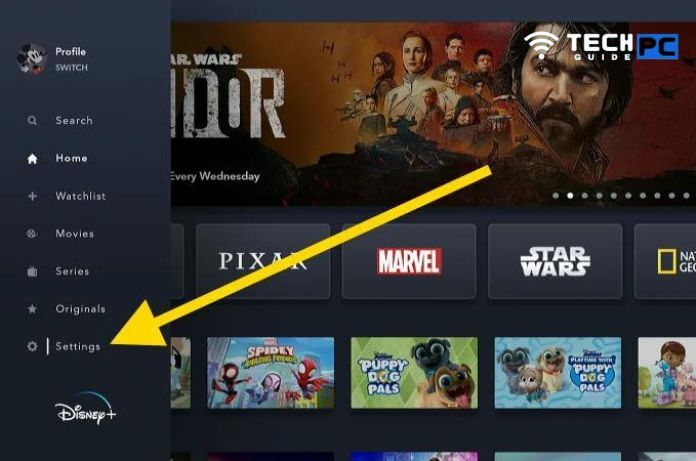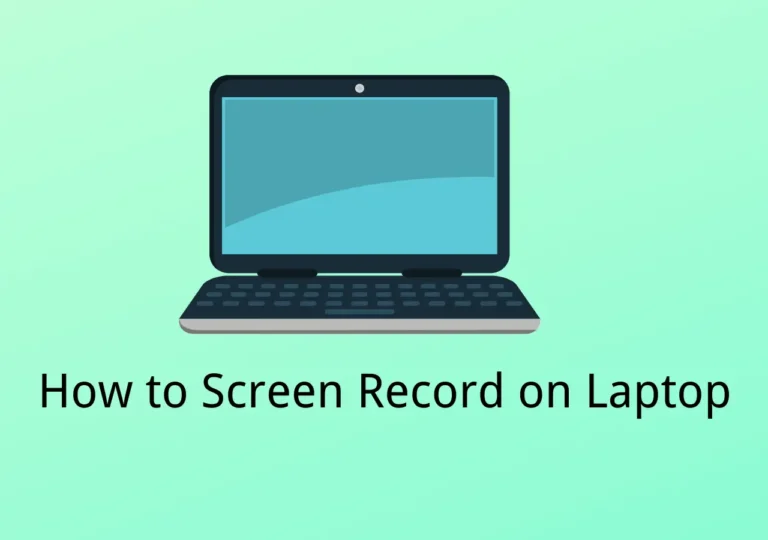Unveiling the Voice: Where Is the Microphone on My Dell Laptop?
In the age of remote work, online meetings, and virtual communication, the microphone on your Dell laptop has become a vital tool. Whether you’re engaged in video conferences, creating content, or simply chatting with friends and family, knowing where your laptop’s microphone is located is crucial.
In this article, we’ll explore the various Dell laptop models and discover where the microphone is positioned on each. Understanding this key aspect of your device can help you optimize your audio experience and ensure that your voice is heard loud and clear.
Key Takeaway
Knowing the location of the microphone on your Dell laptop is crucial for optimal audio performance during video conferences and online meetings. Integrated microphones are typically near the webcam, while some models feature advanced array microphones for enhanced voice clarity.
Question: Where is the microphone located on my Dell laptop?
Answer: The microphone location varies by Dell laptop model. Generally, integrated microphones are positioned near the webcam for optimal audio capture. Some models feature array microphones strategically placed to reduce background noise and enhance voice clarity.
Dell Laptop Models and Microphone Locations
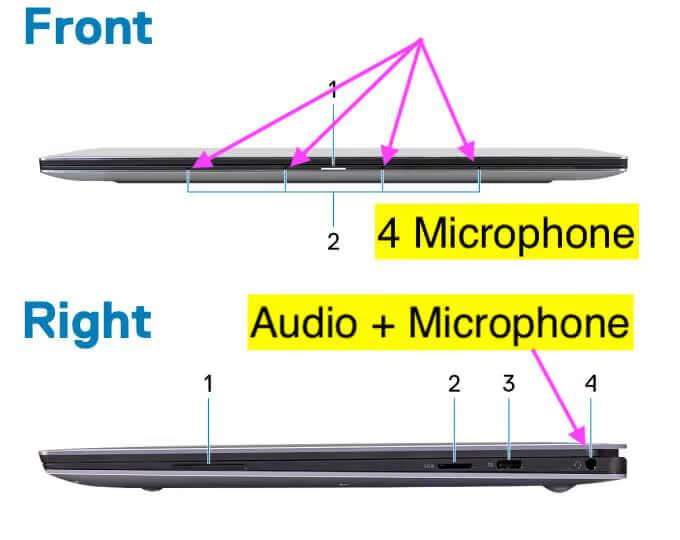
1. Dell XPS Series
The Dell XPS series is known for its premium design and high-performance features. In these laptops, the microphones are usually located in strategic positions to capture clear audio during calls and recordings. You can find microphones in the following locations:
- Integrated Microphone: The integrated microphone is often located near the webcam at the top of the laptop’s screen. This placement allows for optimal audio capture during video conferences and online calls.
- Array Microphones: Some XPS models feature an array microphone, which is a set of multiple microphones strategically placed around the laptop. These microphones work together to reduce background noise and enhance voice clarity.
Related: How to Screen Record on Your Dell Laptop
2. Dell Inspiron Series
Dell’s Inspiron series laptops are versatile and cater to a wide range of users. The microphone placement in these laptops is usually straightforward:
- Integrated Microphone: Similar to the XPS series, the integrated microphone is generally located near the webcam, making it convenient for video calls and online meetings.
3. Dell Latitude Series
The Latitude series is designed for business professionals who demand high-quality audio during their virtual interactions. In Latitude laptops, the microphone placement is designed for maximum clarity and performance:
- Integrated Microphone: Like other Dell laptop models, the integrated microphone in Latitude laptops is typically located near the webcam. It ensures reliable audio quality for important business calls and presentations.
- Array Microphones: Some Latitude laptops feature advanced microphone arrays to improve voice pickup and reduce ambient noise, making them ideal for conference rooms and professional environments.
Frequently Asked Questions (FAQs)
1. How do I check if my microphone is working on my Dell laptop?
To check if your microphone is working, follow these steps:
- Right-click on the sound icon in your taskbar and select “Open Sound settings.”
- Scroll down to the “Input” section and select your microphone from the dropdown menu. Speak into the microphone, and you should see the input bar moving, indicating that the microphone is picking up sound.
2. Can I use an external microphone with my Dell laptop?
Yes, you can use an external microphone with your Dell laptop. Simply plug the microphone into the appropriate port, usually the 3.5mm audio jack or a USB port, and select it as the input device in your sound settings.
3. How can I improve the audio quality on my Dell laptop’s microphone?
You can enhance audio quality by reducing background noise and optimizing microphone settings. Adjust the microphone sensitivity, use noise-canceling software, and speak directly into the microphone for the best results.
4. What should I do if my Dell laptop’s microphone is not working?
If your microphone is not working, try the following troubleshooting steps:
- Check if the microphone is physically obstructed or muted.
- Ensure that your microphone is selected as the input device in your sound settings.
- Update your audio drivers to the latest version.
- If the issue persists, it may be a hardware problem, and you should contact Dell support for further assistance.
Conclusion
Understanding the location of the microphone on your Dell laptop is essential for optimizing your audio experience. Whether you own an XPS, Inspiron, or Latitude model, knowing where the microphone is positioned ensures that you can communicate effectively during video conferences, online meetings, and more. By following the provided information and tips, you can make the most of your Dell laptop’s microphone and ensure that your voice is heard clearly in the digital world.
- The Ultimate Guide: How to Take a Screenshot on Your MSI Laptop - May 27, 2024
- Unveiling the Voice: Where Is the Microphone on My Dell Laptop? - May 27, 2024
- All GTA 5 cheats, codes and phone numbers on PS4, PS5, Xbox and PC - August 25, 2023