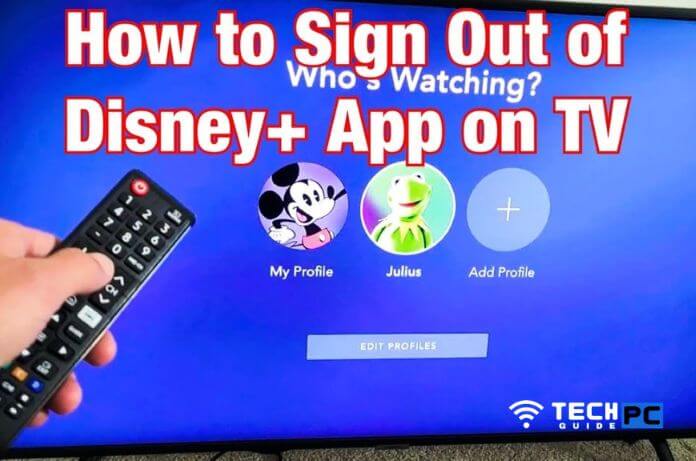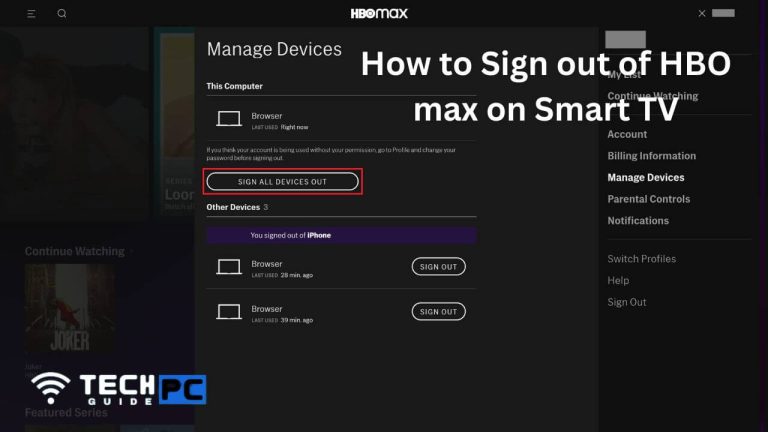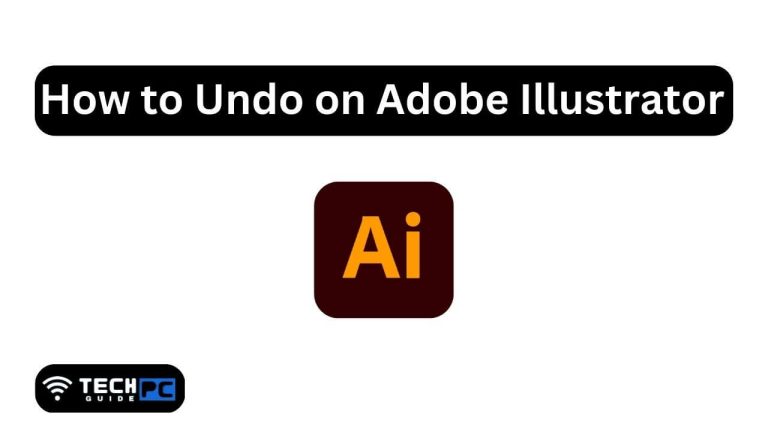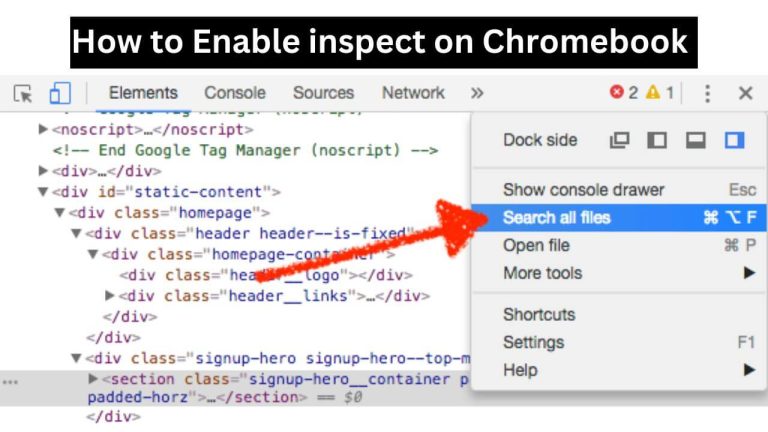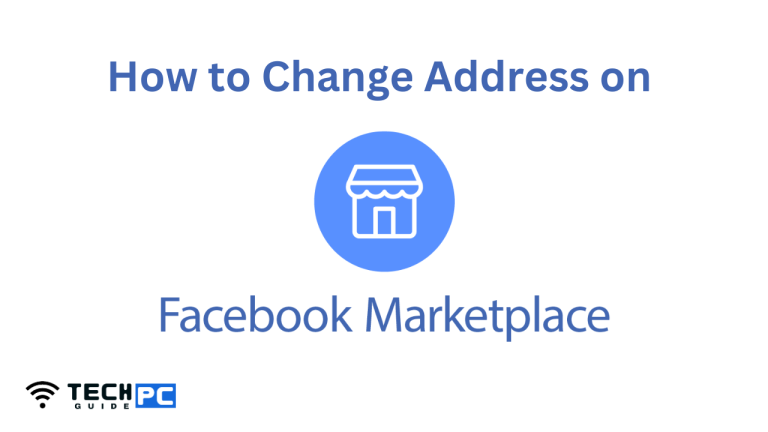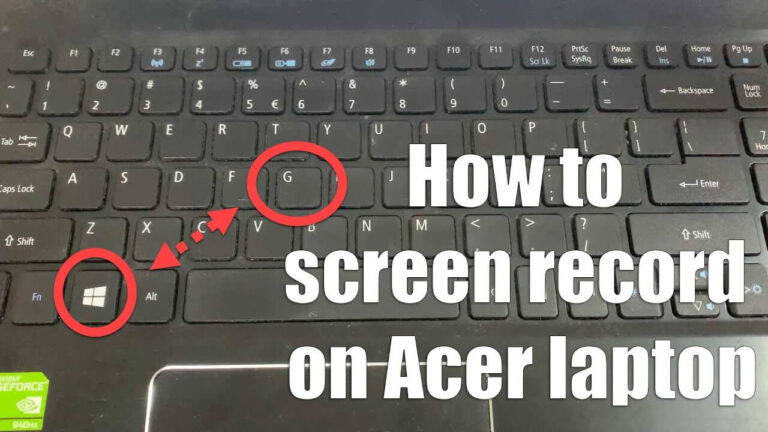How to Log Out of Disney Plus on Roku [Step-by-step Guide 2023]
Disney+ is a streaming service that offers a wide variety of content, including Disney, Pixar, Marvel, Star Wars, and National Geographic. The service can be accessed on various devices, including the Roku streaming device.
To log out of Disney+ on a Roku device, you will need to access the settings menu within the Disney+ app and select the logout option. In this guide, we will provide step-by-step instructions on how to log out of Disney+ on a Roku device.
How to Log Out of Disney Plus on Roku in 2023
Here is a step-by-step guide on how to log out of Disney+ on a Roku device:
- Turn on your Roku device and navigate to the Disney+ app.
- Once the app is open, press the * button on your Roku remote. This will open the settings menu.
- In the settings menu, navigate to the “Account” option and select it.
- In the account menu, select the “Log Out” option.
- Confirm that you want to log out by selecting “Yes” when prompted.
- Once you have confirmed, you will be logged out of your Disney+ account on your Roku device.
- If you want to log in again, you can select “Sign In” on the Disney+ app and enter your login credentials.
Note: If you are sharing your account with others, make sure you log out before giving your Roku to others.
That’s it! You have successfully logged out of Disney+ on your Roku device. If you need to log back in, simply follow the steps again and enter your login information.
Recommended: how to install borderlands 2 reborn
Why do I need to log out of Disney+ on my Roku device?
Logging out of your Disney+ account on your Roku device can help protect your account from unauthorized access and ensure that you are the only one using your subscription. It also allows other users to log in and use the service with their own accounts.
Will logging out delete my watch history and saved content?
No, logging out of your Disney+ account on your Roku device will not delete your watch history or saved content. Your account information and preferences will be saved, so you can pick up where you left off when you log back in.
Can I log out of Disney+ on my Roku device remotely?
Unfortunately, there is no way to log out of Disney+ on your Roku device remotely. You will need to be physically present in front of the device to access the settings menu and log out of your account.
What should I do if I forget my Disney+ login credentials?
If you forget your Disney+ login credentials, you can reset your password by going to the Disney+ website and selecting “Forgot Password” option. You will need to provide the email address associated with your account and follow the prompts to reset your password.
Can I log out of my account on multiple devices at the same time?
No, you will need to log out of your Disney+ account on each device individually. You can log out of your account on a computer, mobile device, or streaming device separately.
Will logging out delete the downloaded shows and movies?
No, logging out will not delete the downloaded shows and movies. These will stay on your device unless you delete them manually.