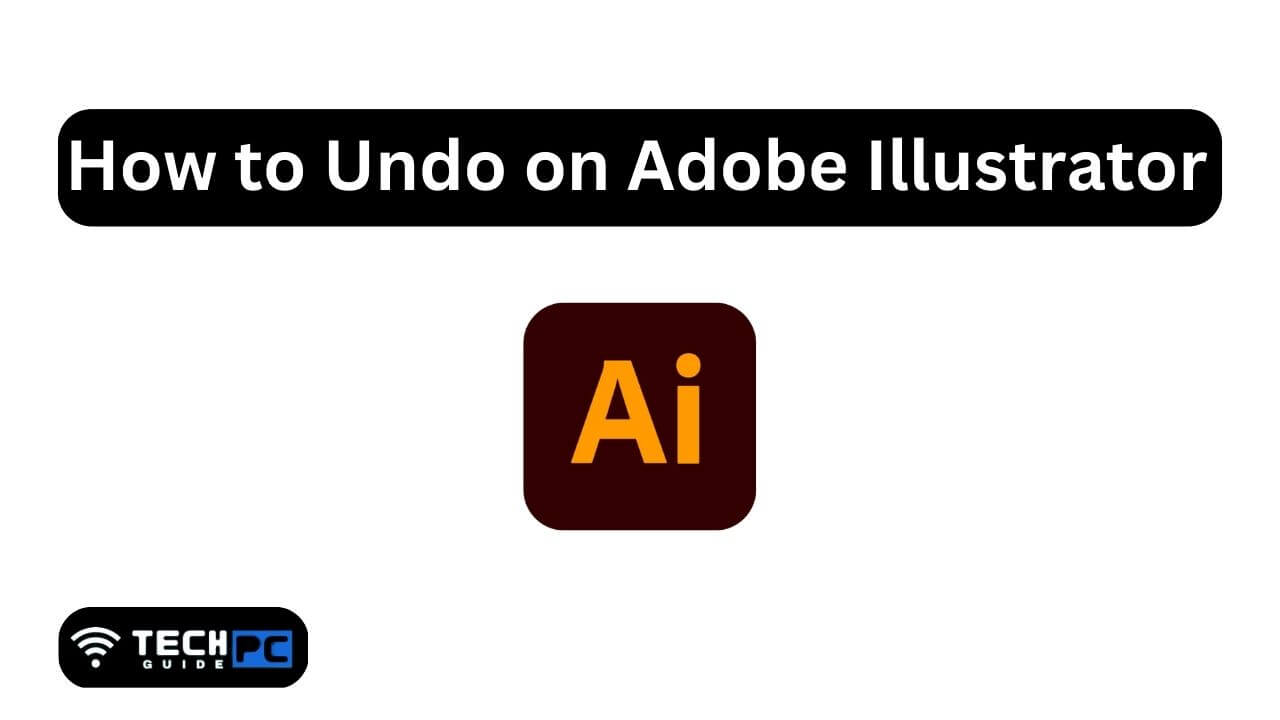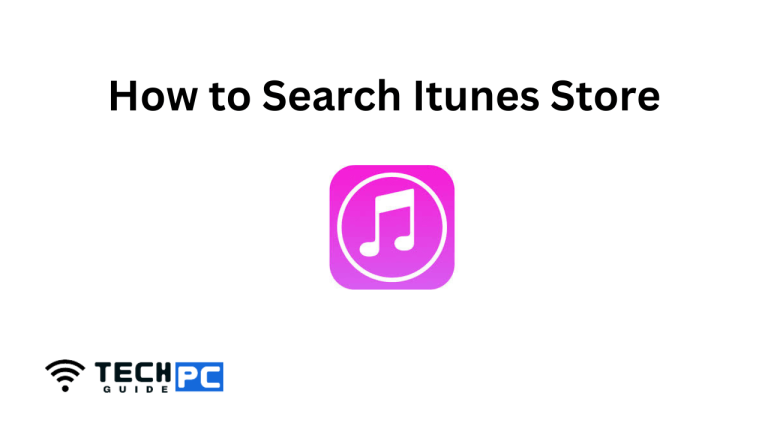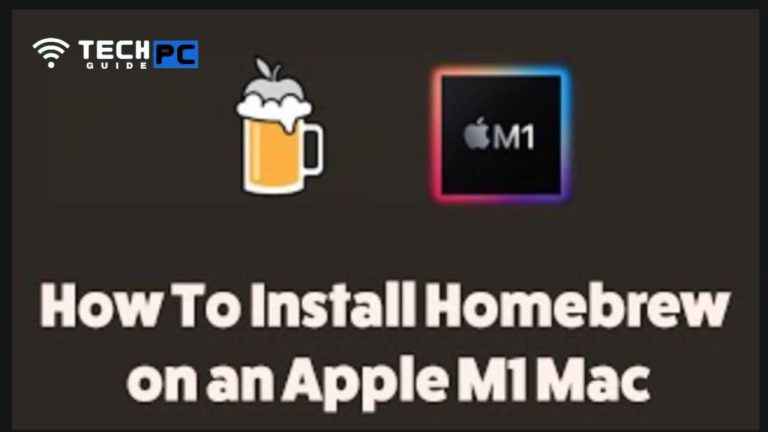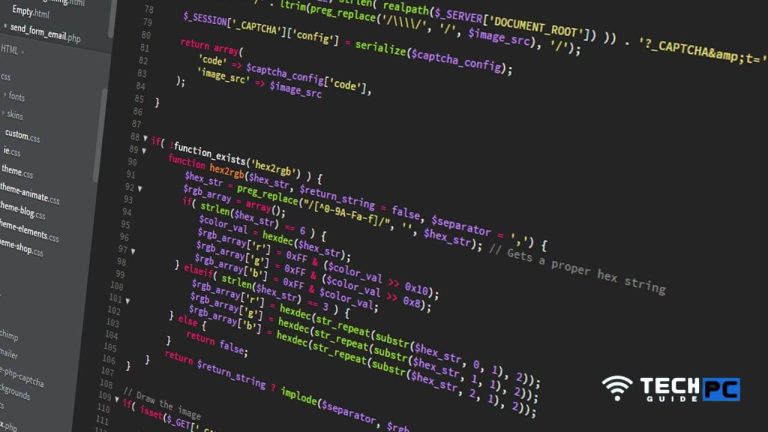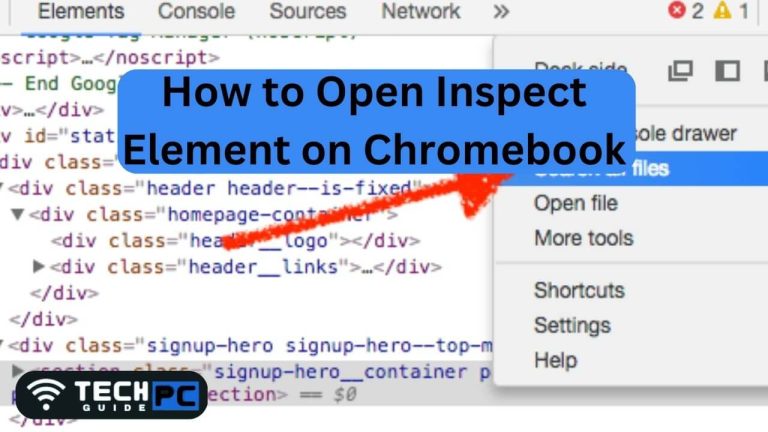How to Undo on Adobe Illustrator [Step-by-step Guide 2023]
Adobe Illustrator is a popular vector graphics editor that is widely used by graphic designers and artists. This powerful tool allows you to create complex illustrations, designs, and artwork. However, sometimes while working on a project, you may make a mistake that you need to undo. This guide will explain how to undo actions in Adobe Illustrator.
How to Undo on Adobe Illustrator Guide
- To undo a single action, press “Ctrl + Z” (Windows) or “Command + Z” (Mac).
- To undo multiple actions, use the “Edit” menu and select “Undo” or press “Ctrl + Shift + Z” (Windows) or “Command + Shift + Z” (Mac).
- To redo an action that was undone, use the “Edit” menu and select “Redo” or press “Ctrl + Y” (Windows) or “Command + Y” (Mac).
- You can also access the history panel by going to “Window” and selecting “History.” Here, you can see a list of actions performed and undo or redo actions by clicking on them.
Recommended : How to Fix Error Code 4 Modern Warfare Xbox One
How to Undo on Adobe Illustrator FAQs
How many undo actions can I perform in Adobe Illustrator?
The number of undo actions you can perform in Adobe Illustrator depends on the amount of RAM available on your computer. The more RAM you have, the more undo actions you can perform.
Can I undo actions that were performed before I opened the current document?
No, once you close a document or Illustrator, you cannot undo actions performed in the previous session.
Is it possible to undo actions in a specific order?
No, when you undo actions in Adobe Illustrator, it will undo the most recent action first.
Can I undo actions performed on a specific layer?
No, when you undo actions in Adobe Illustrator, it will undo actions across all layers in your document.
- OTT Platform: What is OTT Full Form, Meaning, Popular OTT Platforms, and More - July 6, 2024
- Mastering the Art of Knife Throwing in MM2 on Your Laptop - June 1, 2024
- How to Screen Record on Acer Laptop? - June 1, 2024