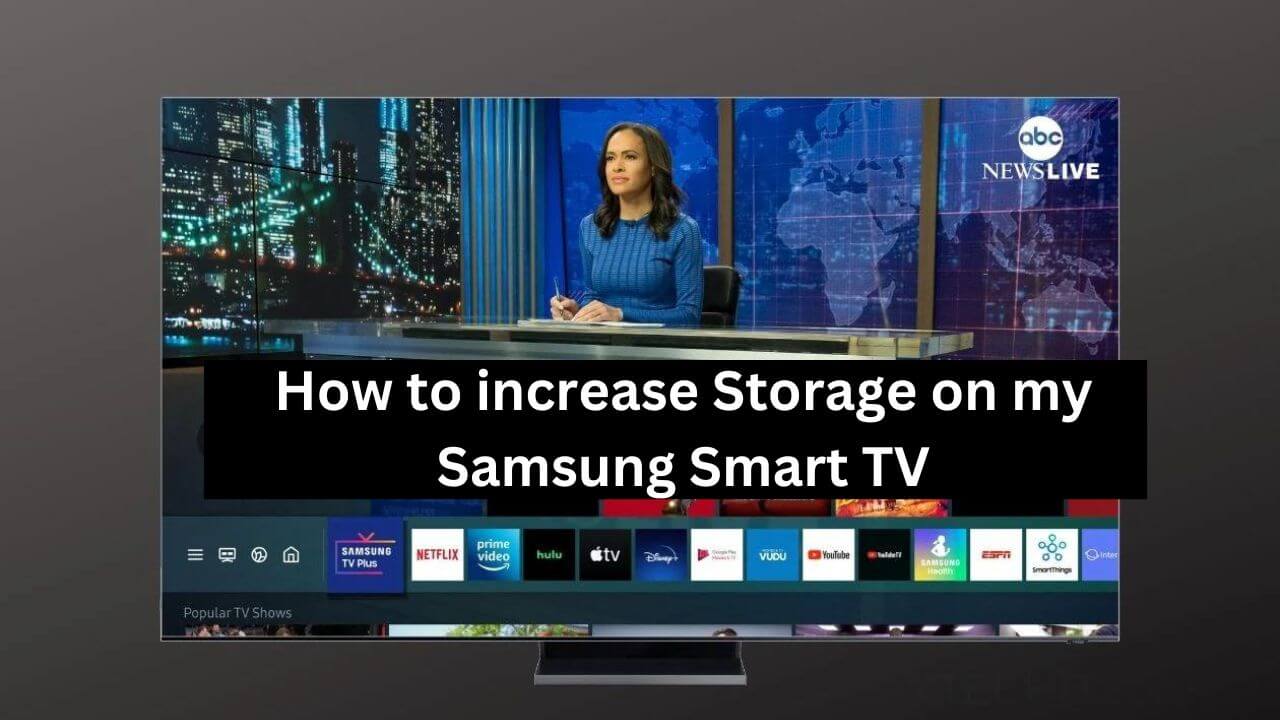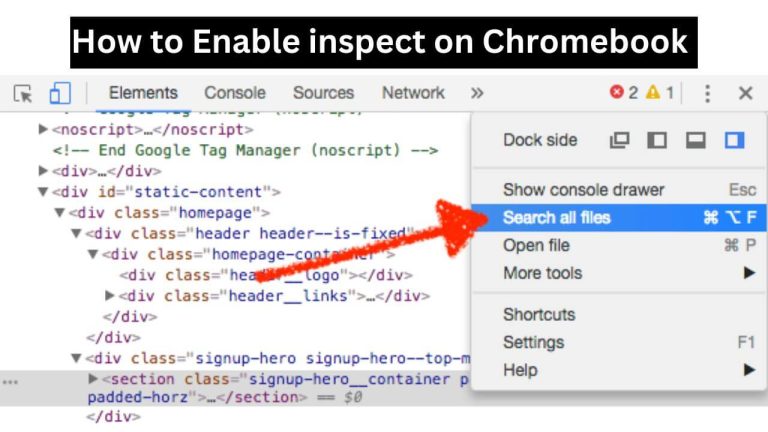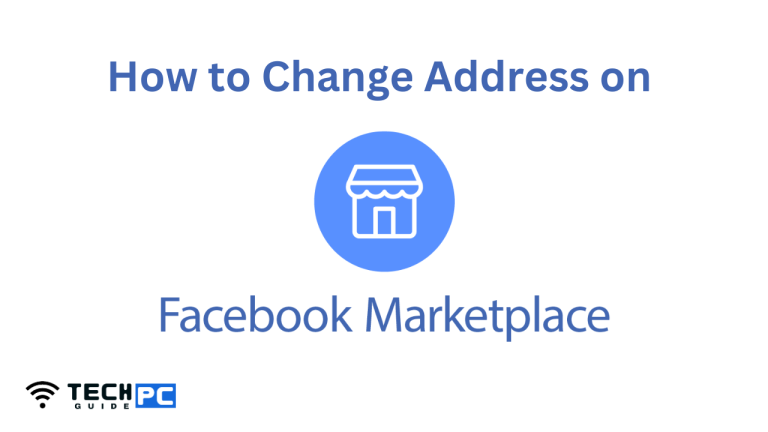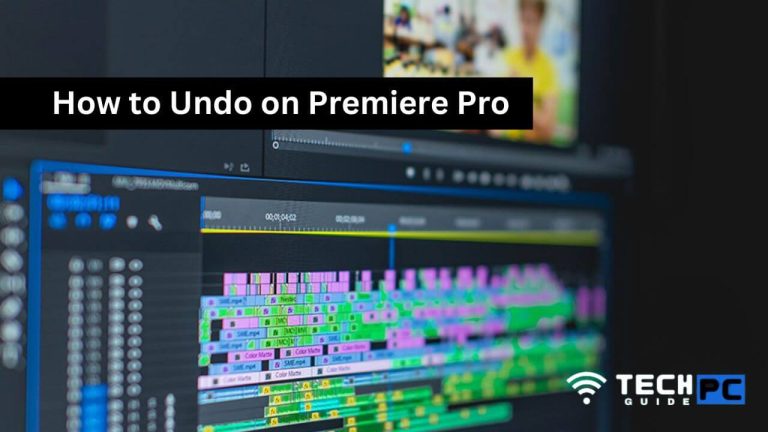How do i Increase Storage on my Samsung Smart TV [2023 Guide]
If you’re running low on storage on your Samsung Smart TV, there are several ways to increase the available space. From adding external storage devices to clearing the cache and uninstalling unused apps, this guide will explore the different methods for expanding the storage on your Samsung TV. Get ready to reclaim space and enjoy all your favorite content without any storage constraints.
Recommended: How to Enable Inspect on Chromebook
How To Add Memory to a Samsung Smart TV
- Check the available storage: Go to your TV’s settings and select “Storage”. Check the currently available storage and the total storage capacity.
- Connect an external hard drive: If your TV has a USB port, you can connect an external hard drive to increase storage. Connect the external hard drive to a USB port on your TV.
- Format the external hard drive: Go to your TV’s settings and select “Storage”. Select the external hard drive and choose “Format”. Wait for the formatting process to complete.
- Set the external hard drive as default storage: Go to your TV’s settings and select “Storage”. Select the external hard drive and choose “Set as default”.
- Move content to the external hard drive: You can move content such as recorded TV shows, movies, and photos to the external hard drive. Go to your TV’s settings and select “Storage”. Choose the content you want to move and select “Move to external storage”.
- Monitor storage usage: Go to your TV’s settings and select “Storage”. Check the available storage regularly to ensure that you have enough space for new content.
Note: The exact steps may vary depending on the model and software version of your Samsung Smart TV.
How can I increase storage on my Samsung Smart TV?
You can increase storage on your Samsung Smart TV by connecting an external hard drive to a USB port on your TV and setting it as the default storage.
What type of external hard drive can I use for my Samsung Smart TV?
You can use any external hard drive that is compatible with your TV’s USB port. Check your TV’s specifications to ensure compatibility.
Can I use a flash drive to increase storage on my Samsung Smart TV?
Yes, you can use a flash drive to increase storage on your Samsung Smart TV, as long as it is compatible with your TV’s USB port.
Do I need to format the external hard drive before using it with my Samsung Smart TV?
Yes, you will need to format the external hard drive before using it with your Samsung Smart TV.
Can I move content from my TV’s internal storage to the external hard drive?
Yes, you can move content such as recorded TV shows, movies, and photos to the external hard drive.
How do I check the available storage on my Samsung Smart TV?
Go to your TV’s settings and select “Storage”. The current available storage and total storage capacity will be displayed.
Can I use multiple external hard drives to increase storage on my Samsung Smart TV?
Yes, you can use multiple external hard drives to increase storage on your Samsung Smart TV, as long as your TV has enough USB ports.