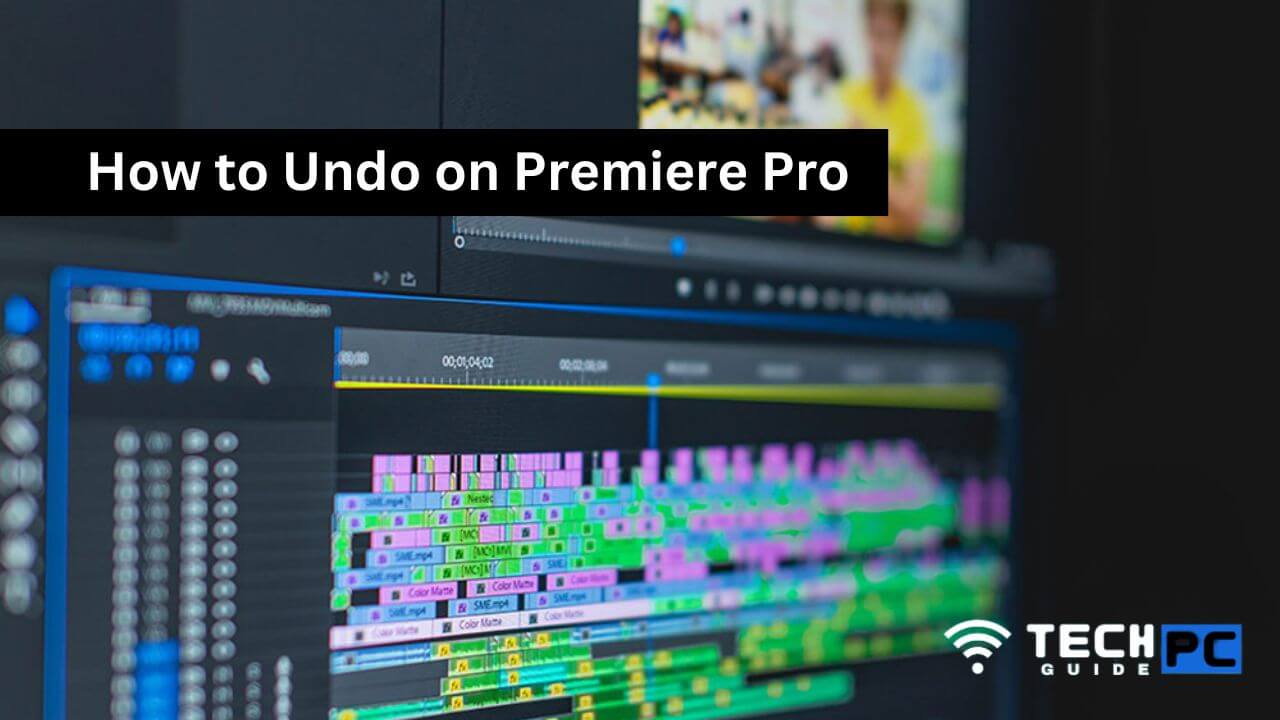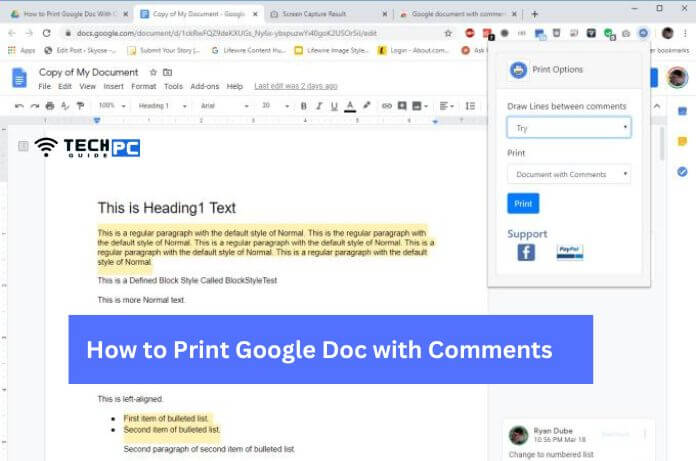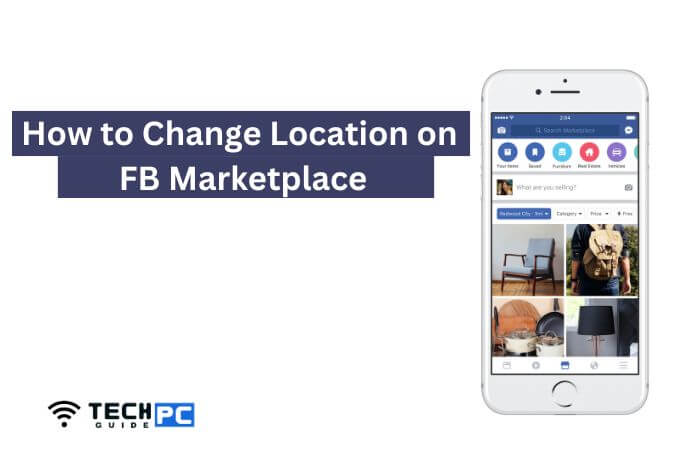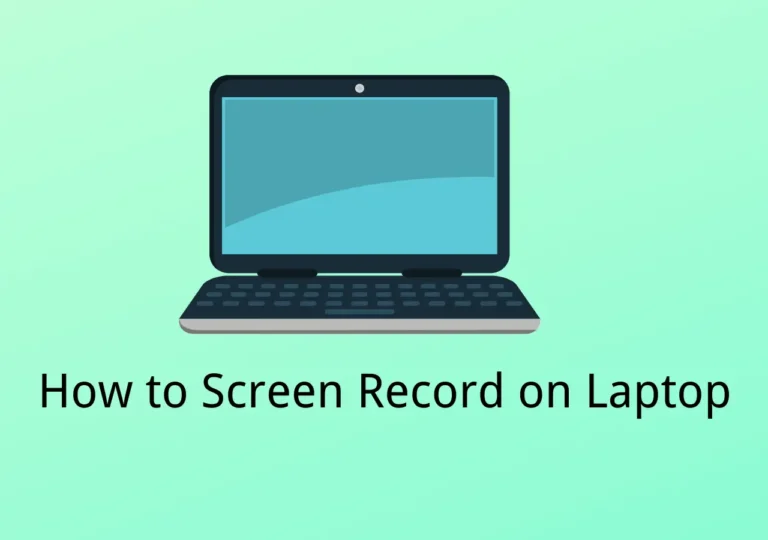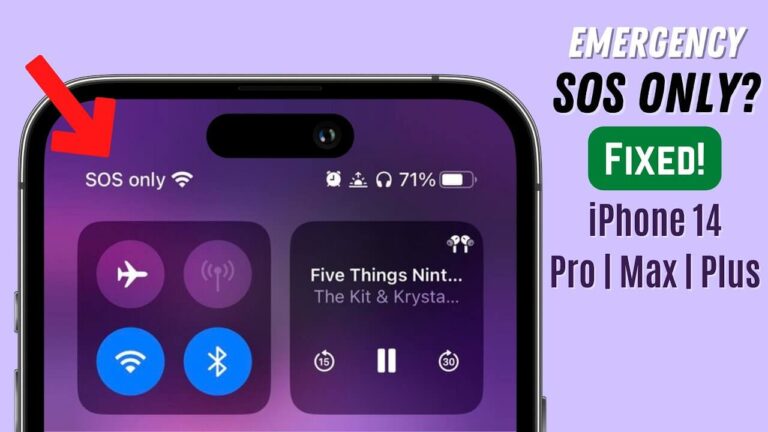How to Undo on Premiere Pro [Step-by-step Guide 2023]
Premiere Pro is a powerful video editing software used by professionals worldwide. It offers a range of features, including the ability to undo actions. If you have made a mistake while editing, it’s important to know how to undo it to save time and effort. This guide will provide a simple explanation of how to undo Premiere Pro.
How to Undo in Premiere Pro: the Easy Way
Here’s a step-by-step guide on how to undo actions in Premiere Pro:
- Open Premiere Pro: Launch Premiere Pro on your computer and open the project you are working on.
- Select the right tool: Make sure the Selection tool is selected in the Toolbar. This allows you to make edits to clips in the Timeline.
- Undo an action: To undo the last action you made, press “Ctrl + Z” (Windows) or “Cmd + Z” (Mac). Alternatively, you can go to the Edit menu and select “Undo” or use the keyboard shortcut “Ctrl + Shift + Z” (Windows) or “Cmd + Shift + Z” (Mac) to redo an action.
- Repeat step 3: If you need to undo multiple actions, repeat step 3 until you have undone the desired number of actions.
- Save changes: Don’t forget to save your changes once you have undone the actions you wanted to undo. Go to File > Save or press “Ctrl + S” (Windows) or “Cmd + S” (Mac).
Note: Premiere Pro allows you to undo only up to the last 100 actions, so it’s a good idea to save your work frequently to prevent losing any edits.
With these simple steps, you should now be able to undo actions in Premiere Pro.
Recommended: how to delete ark single player
How To Undo in Premiere Pro? (Shortcut & History Panel) FAQs
How many actions can I undo in Premiere Pro?
Premiere Pro allows you to undo up to the last 100 actions.
What keyboard shortcut can I use to undo an action in Premiere Pro?
The keyboard shortcut to undo an action in Premiere Pro is “Ctrl + Z” (Windows) or “Cmd + Z” (Mac).
How do I redo an action in Premiere Pro after undoing it?
To redo an action, use the keyboard shortcut “Ctrl + Shift + Z” (Windows) or “Cmd + Shift + Z” (Mac).
How do I undo an action in the middle of my timeline?
To undo an action in the middle of your timeline, simply select the Selection tool and press the “Ctrl + Z” (Windows) or “Cmd + Z” (Mac) keyboard shortcut. Repeat the process if needed.
Can I undo actions in Premiere Pro’s source panel?
Yes, you can undo actions in the source panel using the same keyboard shortcut or menu option as you would in the timeline.
How do I know if I have successfully undone an action in Premiere Pro?
You will see the changes in your timeline or source panel after you have successfully undone an action.
What happens if I undo too many actions and want to go back to a previous state?
If you have undone too many actions and want to go back to a previous state, you can save multiple versions of your project using the File > Save As option. This way, you can revert back to a previous version if needed.