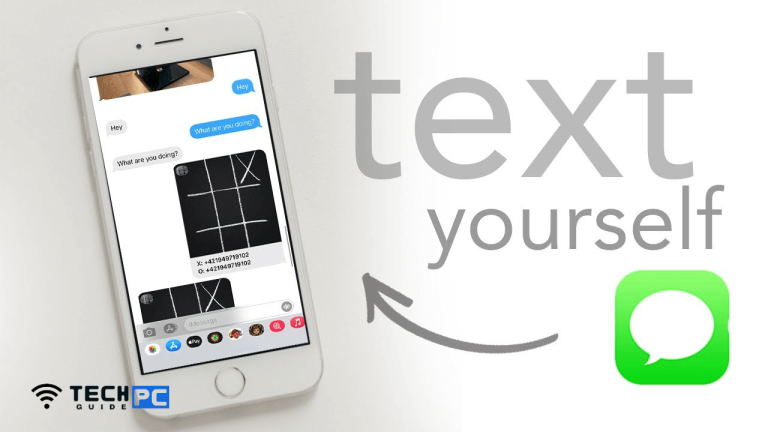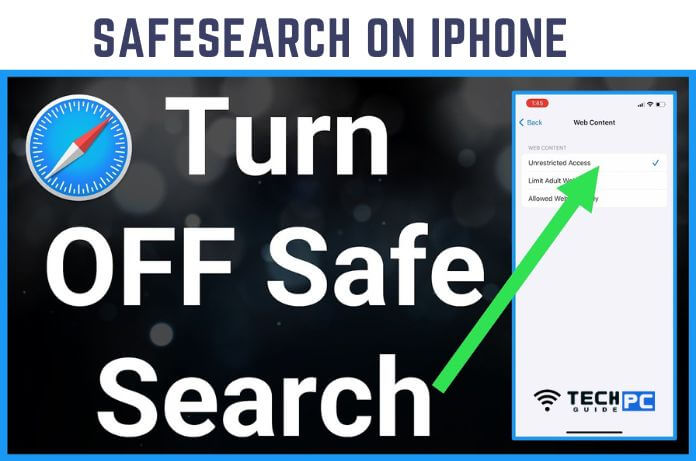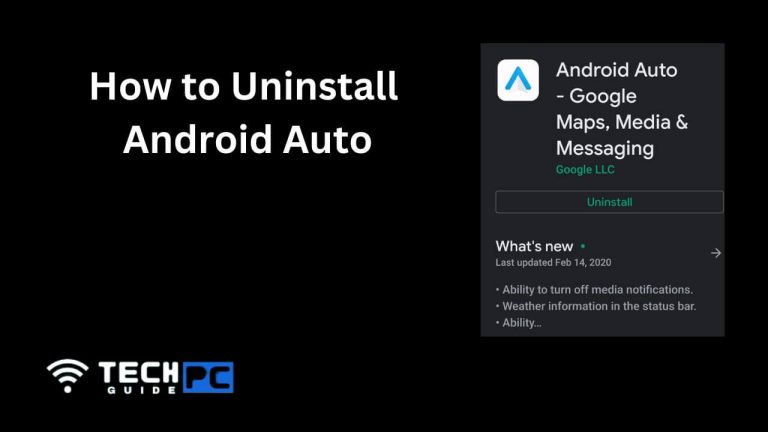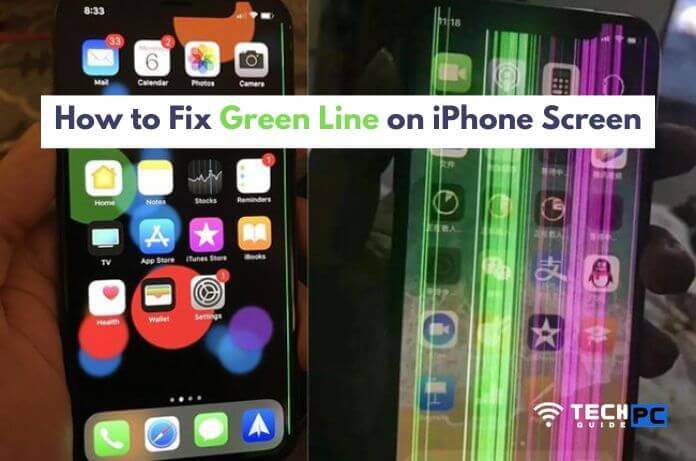How to Put Samsung s5 in Safe Mode? [2023 Guide]
Safe Mode is a boot option in the Samsung Galaxy S5 that starts the device with only the default apps and system services. This mode is useful for troubleshooting and fixing issues with the device, as it helps to determine if a third-party app is causing problems. In this guide, we will explain how to put the Samsung Galaxy S5 in Safe Mode.
How to Put Samsung s5 in Safe Mode? Guide
- Turn off the Samsung Galaxy S5.
- Press and hold the Power button.
- Once the Samsung logo appears, release the Power button and immediately press and hold the Volume Down button.
- Continue holding the Volume Down button until the device finishes restarting.
- Release the Volume Down button when you see the “Safe Mode” watermark in the lower left corner of the screen.
- Your Samsung Galaxy S5 is now in Safe Mode. To exit Safe Mode, simply restart the device.
Recommended : How to Remove Flash Drive from Chromebook?
How to Put Samsung s5 in Safe Mode? FAQs
What is Safe Mode on Samsung Galaxy S5?
Safe Mode is a boot option on the Samsung Galaxy S5 that starts the device with only the default apps and system services. This mode is used to troubleshoot and fix issues with the device.
Why do I need to put my Samsung Galaxy S5 in Safe Mode?
Safe Mode is used to determine if a third-party app is causing problems with the device. If the issue does not occur in Safe Mode, it is likely caused by a third-party app.
How do I exit Safe Mode on Samsung Galaxy S5?
To exit Safe Mode, simply restart the device.
Does Safe Mode delete any data on my Samsung Galaxy S5?
No, Safe Mode does not delete any data on the device. It simply starts the device with only the default apps and system services.
Can I use Safe Mode to fix a frozen Samsung Galaxy S5?
Yes, starting the device in Safe Mode can help to resolve a frozen screen issue. If the issue is resolved in Safe Mode, it is likely caused by a third-party app.
- OTT Platform: What is OTT Full Form, Meaning, Popular OTT Platforms, and More - July 6, 2024
- Mastering the Art of Knife Throwing in MM2 on Your Laptop - June 1, 2024
- How to Screen Record on Acer Laptop? - June 1, 2024