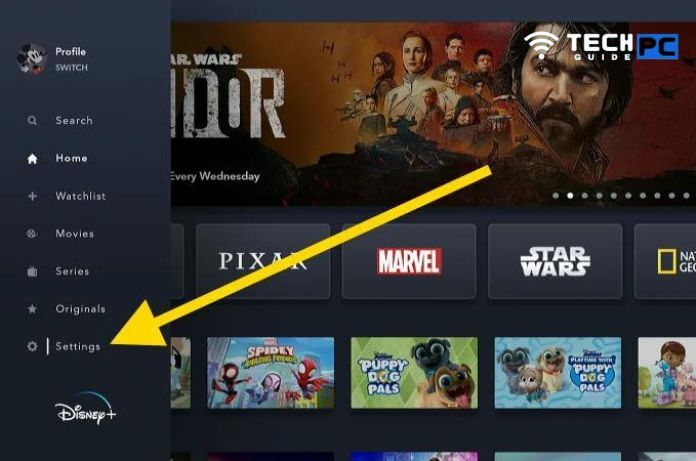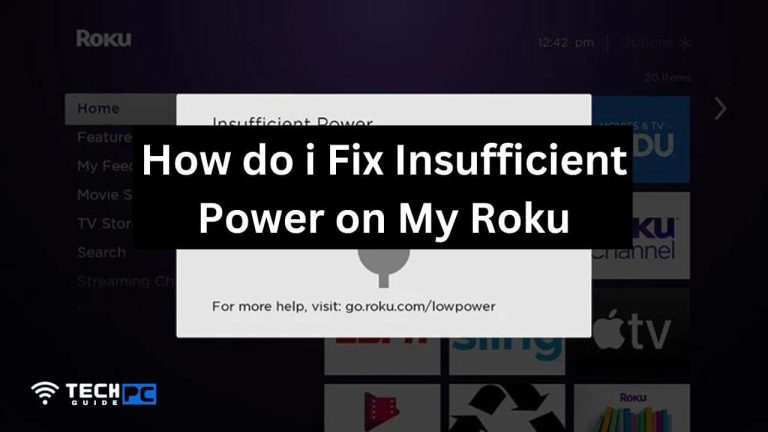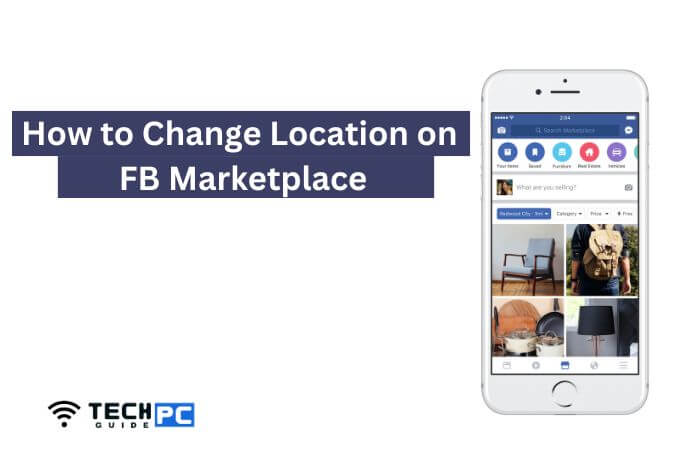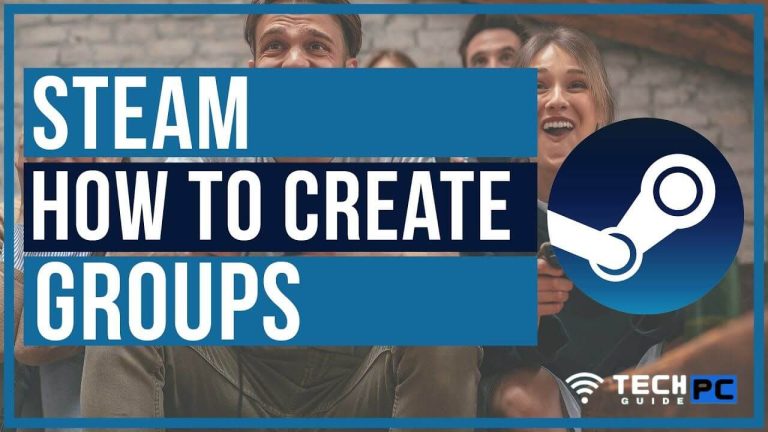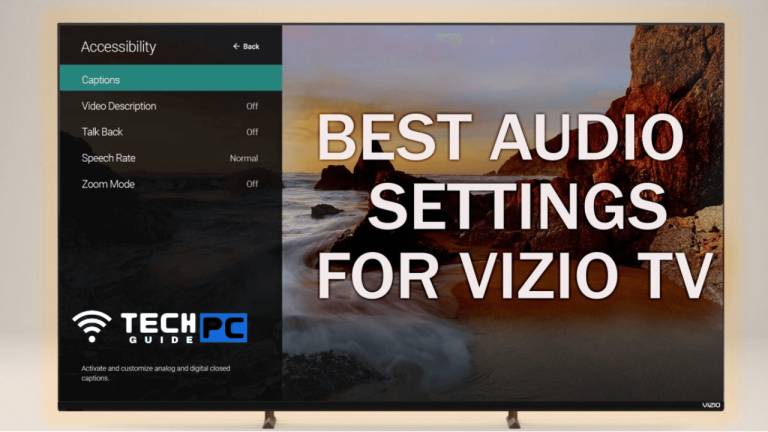How to Logout of Disney Plus on TV [Step-by-step Guide 2023]
Disney Plus is a streaming service that allows users to access a wide variety of content, including movies, TV shows, and original programming.
Logging out of the service on your TV may be necessary if you need to share your device with others or if you want to sign in with a different account. In this guide, we will walk you through the steps to log out of Disney Plus on your TV.
How to sign out of Disney Plus on TV and other Devices: Video Guide
- Open the Disney Plus app on your TV.
- Navigate to the “Profile” or “Settings” menu, depending on the specific device you are using. This menu can usually be found by pressing the menu button on your remote.
- Select the “Log Out” or “Sign Out” option from the list of options. You may have to confirm your selection by pressing “OK” or a similar button on your remote.
- If prompted, enter your account password to confirm the logout.
- Once logged out, you will be taken back to the login screen. You can now sign in with a different account, or if you wish to sign in with the same account again, you can simply enter your email and password to log in again.
- Keep in mind that if you are using a shared device, such as a smart TV, it’s a good idea to clear the browser history and cache after logging out of your Disney Plus account.
Note: The steps may vary slightly depending on the specific device and version of the Disney Plus app you are using. If you are unsure of how to access the logout option on your TV, consult the device’s user manual or check the device’s support website.
Recommended: how to unlink instagram from tiktok
How can I log out of Disney Plus on my TV?
You can log out of Disney Plus on your TV by navigating to the “Profile” or “Settings” menu, selecting the “Log Out” or “Sign Out” option, and confirm your selection by entering your account password. The specific steps may vary depending on the device you are using.
Why do I need to log out of Disney Plus on my TV?
There are a few reasons why you might want to log out of Disney Plus on your TV. For example, if you need to share your device with others, you’ll want to log out of your account so they can sign in with their own account. Or if you want to sign in with a different account or change the profile you are currently using.
How do I log back into my Disney Plus account on my TV?
To log back into your Disney Plus account on your TV, simply navigate to the login screen and enter your email address and password. You can also use the same account by switching profiles on the same device.
What happens when I log out of Disney Plus on my TV?
When you log out of Disney Plus on your TV, you will be signed out of your account on that device and will need to enter your login information to access your content again. Your profile preferences and watch history will be saved, so you can pick up where you left off when you log back in.
Can I log out of Disney Plus on my TV remotely?
It’s not currently possible to log out of Disney Plus on your TV remotely. You will need to be physically present at the device in order to access the logout option.
I forgot my Disney plus account password, How can I reset it?
You can reset your Disney plus account password by visiting the Disney Plus login page and selecting the “Forgot Password” link. You’ll then be prompted to enter your email address associated with the account and will receive a password reset email. Follow the instructions provided in the email to reset your password.