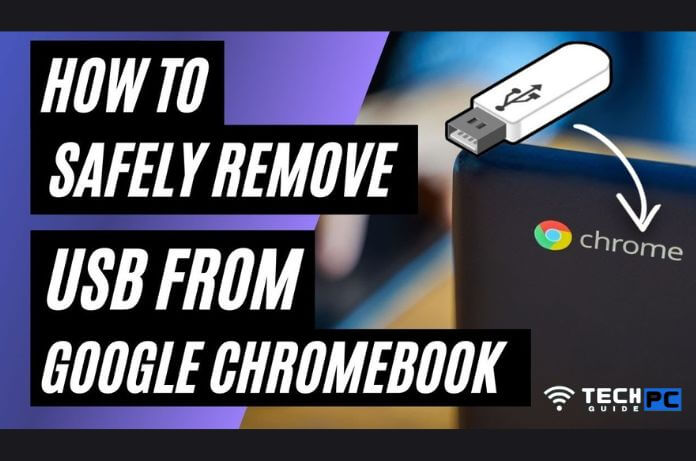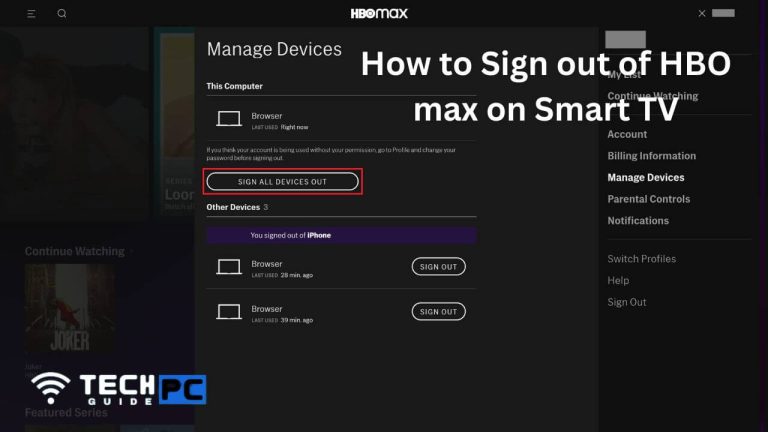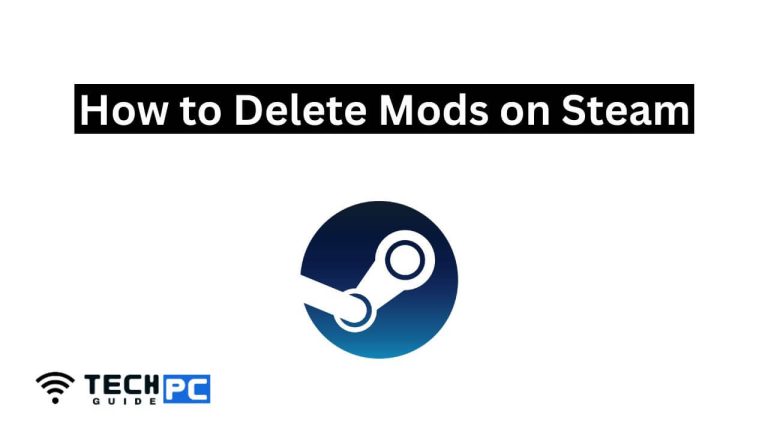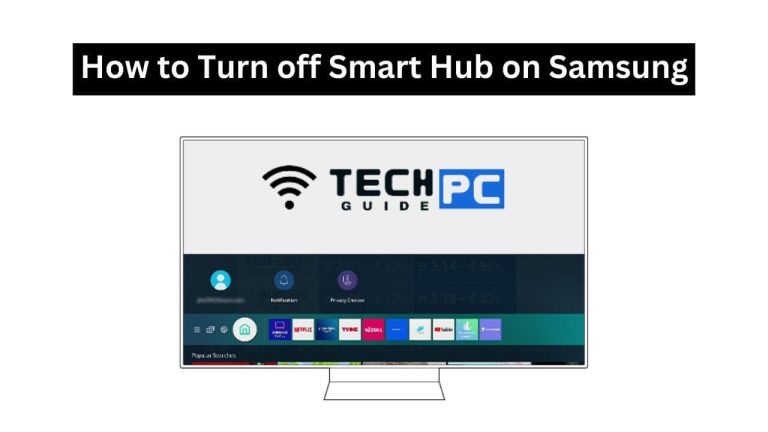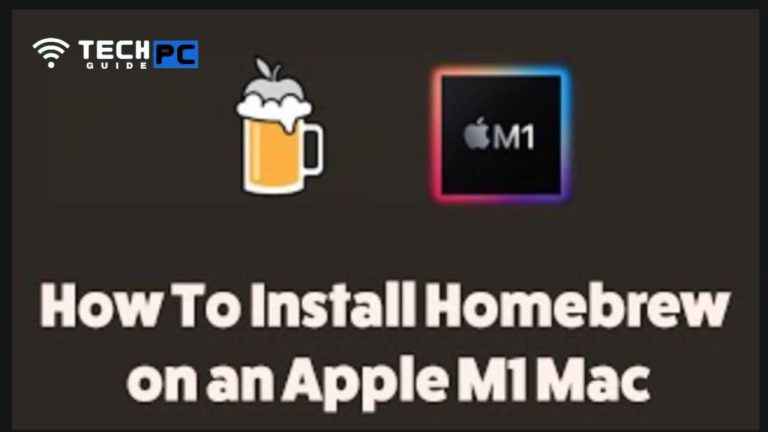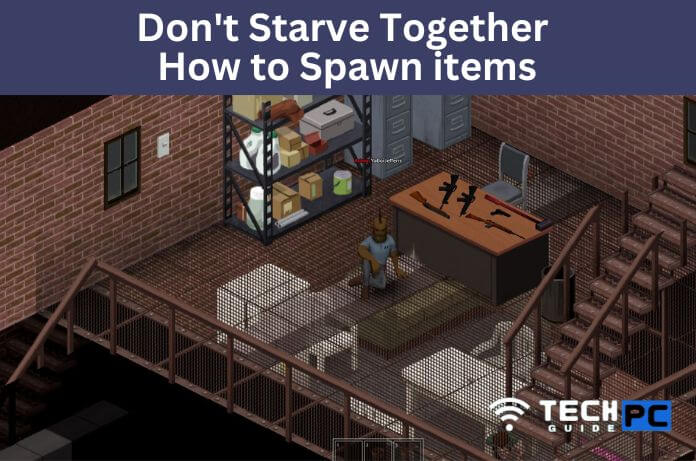How To Eject USB From Chromebook [Step-by-step Guide 2023]
Ejecting a USB drive from a Chromebook is a simple process that ensures the safe removal of the device from the computer. It is important to properly eject a USB drive before unplugging it from a Chromebook to prevent data loss or damage to the drive.
In this guide, we will go over the steps to safely eject a USB drive from a Chromebook.
How To Eject USB From Chromebook [The Right Way]: Video Guide
Here’s how to eject USB drives from Chromebook
- First, locate the USB drive that you wish to eject from the Chromebook. It will likely be listed under the “Files” app or “My files” folder.
- Click on the USB drive to open it and make sure that all files are closed and saved.
- Click on the file folder icon in the top right corner of the screen, next to the clock.
- A drop-down menu will appear. Click on the “Eject” option.
- A pop-up window will appear, asking you to confirm that you want to eject the drive. Click on “Eject” to proceed.
- Wait for the Chromebook to finish ejecting the drive. This may take a few seconds.
- Once the drive has been safely ejected, you will see a notification that says “Safe to remove.”
- Now you can unplug the USB drive from your Chromebook.
Note: It is important to properly eject a USB drive before unplugging it from a Chromebook to prevent data loss or damage to the drive.
By following these steps, you will be able to safely eject a USB drive from a Chromebook and avoid any potential data loss or damage to the drive.
Recommended: how to fix error code ws-37398-0
Why is it important to properly eject a USB drive from a Chromebook?
Properly ejecting a USB drive from a Chromebook ensures that the computer has finished any ongoing read or write operations on the drive and that all data has been saved. This prevents data loss or damage to the drive.
What should I do if the “Eject” option is not available when I try to remove the USB drive?
This may happen if there are still open files or processes on the USB drive. Close any open files or programs and try again. If the problem persists, restart the Chromebook and try ejecting the drive again.
Can I unplug a USB drive without ejecting it first?
It is not recommended to unplug a USB drive without first ejecting it. This can cause data loss or damage to the drive. Always properly eject the drive before unplugging it.
What should I do if the Chromebook does not recognize my USB drive?
This could be caused by a number of factors, such as a faulty USB cable or port. Try using a different USB cable or port, or try the drive on another computer to see if the problem is with the drive or the Chromebook.
Is it safe to remove the USB drive after the “Safe to remove” notification appears?
Yes, it is safe to unplug the USB drive once the “Safe to remove” notification appears. This means that the drive has been safely ejected and all data has been saved.