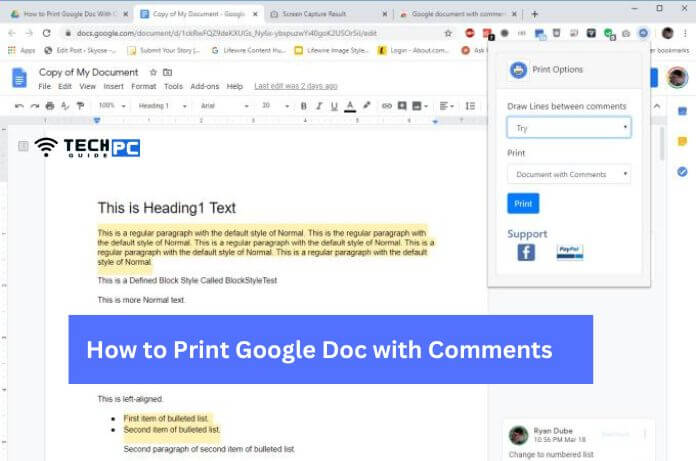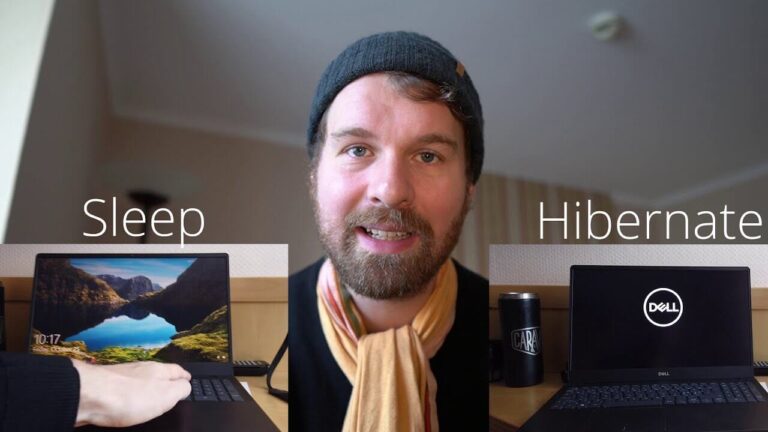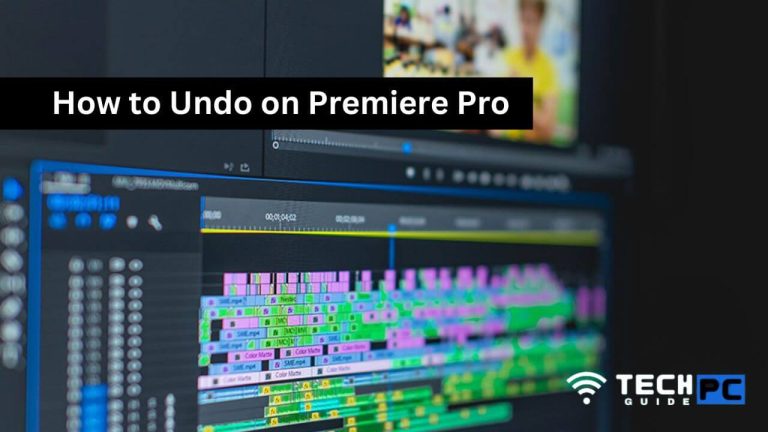How to Print Google Doc with Comments [Step-by-step Guide 2023]
Google Docs is a popular word-processing tool that allows users to create, edit, and share documents online. One of the features of Google Docs is the ability to add comments to a document, which can be helpful for collaborating with others or providing feedback.
In this guide, we will show you how to print a Google Doc with comments included, so that you can have a hard copy of the document and the comments for reference.
How to Print a Google Doc with comments: Video Guide
How to Print Google Docs with Comments 2023
- Open the Google Doc that you want to print.
- Click on “File” in the top menu bar and then select “Print” from the drop-down menu.
- In the print dialog box that appears, click on “Comment” under the “Print” section.
- A new option will appear labeled “Print with comments.” Select this option.
- Click on the “Print” button to print the document with comments included.
- The document will be printed with comments in the margin, next to the relevant text.
Alternatively,
- Open the Google Doc that you want to print.
- Click on “File” in the top menu bar and then select “Download” from the drop-down menu.
- Select Microsoft Word (.docx) from the available options
- Open the downloaded document in Microsoft Word, comments will be visible in the margin next to the relevant text.
- Click on “File” in the top menu bar and then select “Print” from the drop-down menu.
- Click on the “Print” button to print the document with comments included.
That’s it! Now you have a hard copy of your Google Doc with comments included, which can be useful for reference or for sharing with others.
Recommended: how to stop recording gta 5
Can I print a Google Doc with comments on a mobile device?
Yes, you can print a Google Doc with comments on a mobile device by following the same steps as outlined above.
How do I print only certain comments in a Google Doc?
You can use the “Resolve” option to hide the comments that you don’t want to print. When you resolve a comment, it will be removed from the document’s margin and won’t be printed.
Can I print a Google Doc with comments in PDF format?
Yes, you can download the Google Doc in PDF format and the comments will be visible in the margin next to the relevant text.
Can I change the font size of comments when printing a Google Doc?
Unfortunately, you cannot change the font size of comments when printing a Google Doc. The comments will be printed in the same font size as they appear in the document.
Can I print a Google Doc with comments from the “suggesting” mode?
Yes, you can print a Google Doc with comments from the “suggesting” mode by following the same steps as outlined above.
Will the comments be visible on the printed document in the same color as they appear online?
Yes, the comments will be visible on the printed document in the same color as they appear online.